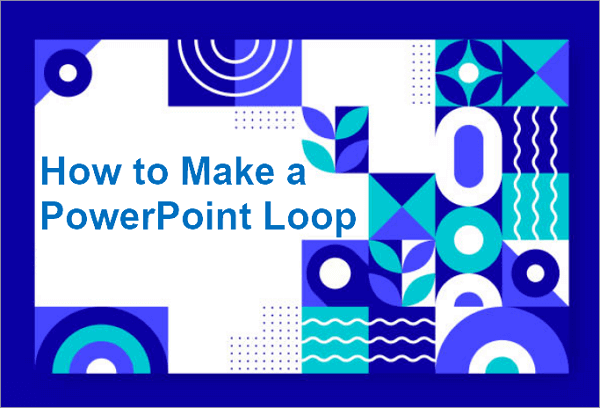When creating a presentation, many people ask, “What size is a PowerPoint slide?” and wonder how to adjust the dimensions to fit screens, projectors, or print. If you choose the right size, problems like stretched images, cut-off text, and layout issues can all be prevented.
This guide explains the default sizes (Standard 4:3 and Widescreen 16:9), common custom options, and provides step-by-step instructions on how to change slide dimensions, as well as fixes for frequent resizing issues.
What are PowerPoint Dimensions by Default
PowerPoint slide size can be defined in two ways: aspect ratio and exact measurements in pixels or inches. Both matter for different reasons. Aspect ratio determines how your slides appear on screens and projectors. Pixels and inches, on the other hand, are essential for print quality and image clarity.
In this part, we will introduce the common default dimensions of PowerPoint slides in both aspect ratios and in pixels/inches.
Standard Dimensions of PPT Presentation
The standard PowerPoint slide size features a 4:3 aspect ratio, which served as the traditional format before widescreen displays became widely used. This aspect ratio means the width of the slide is 4 units while the height is 3 units, so the shape is closer to a square.

In terms of actual measurements, the Standard 4:3 slide typically measures:
- In inches: 10 inches wide by 7.5 inches high
- In pixels: 1024 pixels wide by 768 pixels high (at 96 DPI, the default screen resolution for many displays)
This PowerPoint slideshow size works well for older projectors and screens, and for presentations where a more compact, less wide format is preferred.
Widescreen PowerPoint Presentation Slide Size
The PPT widescreen size uses a 16:9 aspect ratio, which has become the modern standard for most screens, laptops, and projectors. This ratio means the slide is 16 units wide for every 9 units in height, just like a wider, rectangular shape ideal for contemporary displays.

The default Widescreen slide size measures:
- In inches: 13.33 inches wide by 7.5 inches high
- In pixels: 1920 pixels wide by 1080 pixels high (at 144 DPI, which matches Full HD resolution)
Widescreen slides offer more horizontal space for content, which allows for better layouts, larger images, and improved readability. Because of these advantages, PowerPoint now defaults to 16:9 in recent versions.
Differences Between These 2 PPT Presentation Sizes
Many problems may be caused due to a wrong slide size, such as distorted images, unwanted black bars, or cropped content. These issues can distract your audience and reduce the professionalism of your presentation.
If the size of the slide does not match the parameters of the device, images may become distorted, black bars can appear, or content might get cropped. These problems distract your audience and reduce the professionalism of your presentation.

Besides what was mentioned above, there are also many more differences between them. Here’s a quick comparison of the two formats to help you decide which size fits your needs:
| Feature | Standard (4:3) | Widescreen (16:9) |
| Dimensions | 10 x 7.5 (inches)1024 x 768 (pixels) | 13.33 x 7.5 (inches)1920 x 1080 (pixels) |
| File Size | Generally smaller due to lower resolution | Typically larger because of higher resolution |
| Content Layout Flexibility | Limited horizontal space may restrict design options | More horizontal space allows for flexible, modern layouts |
| Printing | Matches standard paper sizes better | May require custom settings to print without cropping |
What Size is a PowerPoint Slide That Fits Your Needs
In addition to the standard PowerPoint slide size (4:3) and PPT widescreen size (16:9), PowerPoint allows you to change the slide size on PowerPoint to fit specific needs. These other common sizes are especially useful for printing, posters, banners, or specialized displays.
- A4 Size (8.27 x 11.69 inches): This dimension matches the slide size to A4 and ensures your content fits the paper without scaling.
- A3 Size (11.69 x 16.54 inches): Larger than A4, this size is useful for posters or presentations that require more detailed visuals and bigger text.
- Custom Sizes: You can set any custom width and height in inches or pixels to fit unique requirements.
- Portrait Orientation: Though most slides are landscape, it’s also possible to switch to portrait (vertical) orientation.
If you are still not very certain about what the most suitable PowerPoint slide size is, it’s best to choose based on your specific situation.
📅 Corporate Meetings: Widescreen (16:9) is ideal for modern office screens and projectors. This dimension can ensure your presentation fills the display without distortion.
🎓 Education: Standard (4:3) fits most classroom projectors and older monitors. The black bars or cropping issues during lessons can be avoided.
📈 Marketing & Sales: It’s better to use Widescreen (16:9) to showcase visuals and data clearly, and that will make your presentation more engaging and impactful.
🖨️ Printing Handouts: You can choose A4 or A3 sizes to match common paper formats, so your printed materials look professional and uncut.
📱 Mobile & Social Media: Portrait orientation with custom dimensions fits vertical screens perfectly and optimizes your PPT for smartphones and social platforms.
How to Change Slide Size in PowerPoint
In the previous parts, we have explored what are the dimensions of a PowerPoint slide and how to choose the most suitable size. Now, let’s move on to the practical steps — how to adjust slide size in PowerPoint across different devices and versions to ensure your presentation looks perfect wherever it’s viewed.
Set PowerPoint Slide Size to a Preset Dimension
If you have already chosen a suitable PPT slide size, there are several things you can do next. First, it’s advisable to back up your presentation before adjusting the slide size, because changes may affect the layout and cause images or text to shift.
And you also need to review the PPT after the changes to check if the content’s resolution, image quality, animation, and transition effects all remain intact.
💡 Here is a tutorial on how to change the size of a slide in PowerPoint to a preset dimension:
Step 1. Open your PowerPoint presentation and go to the Design tab on the ribbon.
Step 2. Click on the “Slide Size” button, usually located on the far right.

Step 3. Select either Standard (4:3) or Widescreen (16:9) from the dropdown menu.

Step 4. Click OK, then choose to either Maximize the content size or Ensure Fit to adjust slide elements.

Customize PowerPoint Dimensions in Pixels or Inches
When you need to customize PowerPoint slide dimensions, it’s important to consider the platform or medium where your presentation will be viewed. For example, if you want to create slides optimized for social media, you might choose dimensions that fit popular formats like Instagram stories (1080 x 1920 pixels) or Facebook posts (1200 x 628 pixels).
Another key point is how to convert between pixels and inches. PowerPoint typically uses inches, but screens use pixels, so knowing the conversion helps you set precise dimensions. The common standard is 96 pixels per inch (DPI), meaning:
- To convert pixels to inches, divide the number of pixels by 96.
- To convert inches to pixels, multiply the number of inches by 96.
For example, a 1080-pixel-wide Instagram story would be about 11.25 inches wide (1080 ÷ 96).
💡 Here are the steps to customize slide size in PowerPoint:
Step 1. Open your presentation and go to the Design tab. Then, click Slide Size and select the “Custom Slide Size” option.

Step 2. Enter your desired width and height in inches (convert from pixels if needed).

Step 3. Choose the slide orientation, then click OK.
Step 4. Select Maximize or Ensure Fit to adjust slide content.
Tips for Changing the Size of PowerPoint Slides
After modification of the slide PPT size, especially if your slides contain elements, it’s necessary to adjust some content to ensure a good visual appearance. Here are the key points you need to check:
- Adjust text size: Make sure the font remains readable.
- Check animations: Some animations might need to be reordered or updated.
- Balance whitespace: Check for extra whitespace and balance it with your content.
- Reposition objects: Adjust the positions of objects like pictures, shapes, or videos to fit the new layout.
Generate Perfectly Sized PowerPoint Slides with AiPPT
If you don’t like the complex operations of adjusting the size of a PowerPoint slide, AiPPT is an ideal alternative tool. This powerful online PPT maker can automatically generate slides that fit perfectly for your intended display.
With AiPPT, you save time and avoid common resizing issues like distorted images or cropped content. All you need to do is chat with the AI to input your requirements, upload a document you want to base your PPT on, or enter a URL. Then, AiPPT will generate an outline for your presentation according to the information provided. You can simply choose a suitable template and get professional, perfectly sized slides.
Here are the steps to do that:
Begin by interacting with AiPPT: Start a chat where you can either upload a document, enter a webpage URL, or directly describe your presentation topic and requirements.

Review the outline AiPPT generates: The tool creates a clear presentation outline based on your input.

Select a suitable template: Choose from professionally designed templates that fit your style and purpose.

Generate your slides: AiPPT produces perfectly sized, well-formatted PowerPoint slides ready for your use.

Conclusion
“What size is a PPT slide for different uses?” This question is essential to answer when creating presentations that look professional and display correctly across various devices and platforms.
In this post, we covered the default PowerPoint dimensions, differences between common sizes, and how to customize slide sizes in pixels or inches. We also shared practical tips for adjusting content after resizing and introduced AiPPT as a powerful tool to generate perfectly sized slides effortlessly. With this knowledge, you can confidently choose and set the right slide size to make your presentations stand out.
Learn More About PowerPoint Slide Dimensions
For more detailed tips and best practices, check out our full guide on PowerPoint slide dimensions to help you create presentations that look sharp and professional.
1. How to Change into PX in Custom Slide Size PowerPoint?
When working in PowerPoint, you might want to set a custom slide size in pixels (PX) for more precise design control—especially for web graphics, banners, or social media posts. PowerPoint doesn’t offer a direct “PX” unit, but you can convert pixels to inches based on screen resolution (usually 96 PPI for Windows, 72 PPI for Mac) and then set your custom slide size.
Here’s how to change into PX in Custom Slide Size in PowerPoint:
- Convert pixels to inches – Divide your desired pixel width and height by your screen’s PPI (e.g., 1920px ÷ 96 = 20 inches).
- Open Slide Size settings – Go to Design > Slide Size > Custom Slide Size.
- Enter converted dimensions – Input the width and height in inches based on your pixel conversion.
- Apply changes – Click OK, then choose how to scale existing content.
2. How to Increase PowerPoint Slide Size?
When working on a presentation, you might want to increase the slide size to fit larger screens, improve print quality, or create posters and banners. PowerPoint allows you to adjust slide dimensions easily so your content looks sharp and fits your needs.
Follow these 4 steps to increase PowerPoint slide size:
- Open your presentation in PowerPoint.
- Go to the Design tab in the top menu.
- Click Slide Size on the far right, then choose Custom Slide Size.
- In the dialog box, select your preferred dimensions (e.g., 16:9, A3, or a custom size), then click OK.
3. What is a 16:9 PowerPoint Slide Size in Pixels and Inches?
The 16:9 aspect ratio is the modern widescreen format used for most presentations, TVs, and computer screens. In PowerPoint, the standard 16:9 slide typically measures 13.33 x 7.5 inches, which is equivalent to 1280 x 720 pixels at 96 PPI (pixels per inch) or 1920 x 1080 pixels for Full HD. The exact pixel count depends on the resolution you choose when exporting.