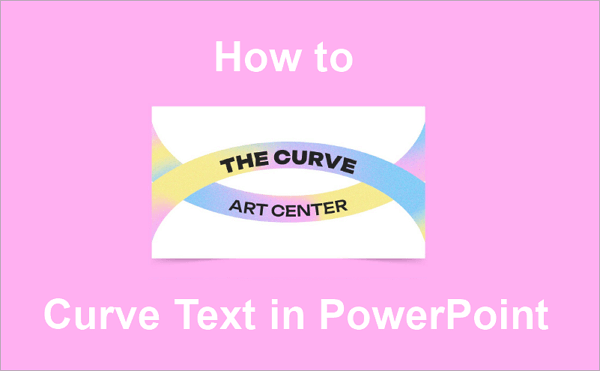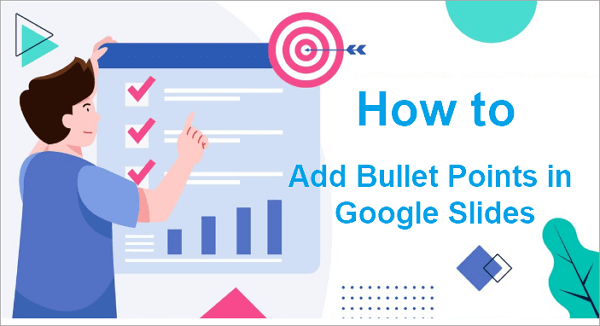Ever felt like your Google Slides look a bit too plain? If you’re trying to figure out how to make an animation in Google Slides, you’re not alone.
Maybe you want your bullet points to appear one by one, or your images to fade in smoothly. Whether you’re putting together a school project, a work presentation, or something in between, this guide will walk you through everything you need to know to add animations that look clean, professional, and actually work the way you want.
Common Types of Animations in Google Slides
Google Slides offers you a variety of effects to enable you animate Google Slides. These animations can be applied to text, images, shapes, and other objects on your slides. Here are the main types:
➤ Appear/Disappear: Instantly show or hide elements without any transition effect. Great for quick reveals.
➤ Fade In/Out: A smooth transition where elements gradually appear or disappear—perfect for a clean, professional look.
➤ Fly In/Out: Makes objects slide into the slide from different directions (top, bottom, left, or right).
➤ Zoom In/Out: Adds emphasis by scaling elements in or out.
➤ Spin: Rotates an object for a more playful or dramatic effect.
You can also choose when the animations happen: on click, with previous, or after previous. This gives you full control over how each element appears during your presentation.

How to Add Animation to Google Slides for Transition
For those who want to make the presentation more polished from start to finish, one of the easiest ways to animate on Google Slides is by using slide transitions. These transitions control how one slide moves to the next, helping your content flow naturally and keeping your audience focused.
Unlike object animations that apply to text or images, slide transitions affect the entire slide. They’re perfect for signaling topic changes, creating smooth visual breaks, or simply making your presentation more engaging without being distracting.
💡 Here is how to make transitions on Google Slides step by step:
Step 1. Open your presentation in Google Slides and select the slide where you want to add a transition.
Step 2. Click “Slide” in the top menu, then choose “Transition” from the dropdown.

Step 3. In the Motion panel on the right, find the “Slide transition” section.
Step 4. Choose a transition effect from the dropdown menu (e.g., Fade, Slide from right, Flip, Cube, Gallery).
Step 5. Adjust the speed using the slider. To apply the same transition to every slide, click “Apply to all slides.”

✨ Tips for Using Google Slides Animation Effectively:
- Keep it consistent: Use one transition style to maintain a clean and cohesive look.
- Use subtle effects: Stick to simple transitions like Fade for a more professional feel.
- Test in Presenter View: Always preview to ensure transitions work properly.
- Desktop only: Transitions must be added on a computer, not mobile.
- Imported slides: Check PowerPoint imports, as some transitions may reset.
How to Animate on Google Slides Objects
Now that you know how to animate slide transitions, let’s move on to individual elements. In this section, we’ll cover how to animate on Google Slides objects like images, shapes, text boxes, and even bullet lists, so you can control exactly how each part of your slide appears.
1. Animate Images/Shape on Google Slides
If you want to emphasize some key visual elements or control the flow of information, it’s a good idea to add animation to images orr shapes in Google Slides.
As the pictures and shapes often serve as focal points on the slides, so there are some tips for you to improve the overall impact of your presentation. First, when you animate in Google Slides, make sure your image and shape animations are smooth and purposeful. You can use motion direction to guide viewers, like having an arrow fly in to highlight important points. It’s also advisable to optimize image sizes to prevent lag, especially on slower devices.
💡 Here is how do you add animation to Google Slides images and shapes in simple steps:
Step 1. Select the image or shape you want to animate by clicking on it.
Step 2. Open the Animation pane by clicking Insert → Animation or right-click the object and select Animate.
Step 3. Click Add animation in the Motion panel and choose an effect like Fade, Fly in, Zoom, or Spin.

Step 4. Set when the animation starts (On click, With previous, After previous) and adjust the speed to suit your slide flow.
2. Animate Text and Text Boxes in Google Slides
Animating text and text boxes does more than just add visual flair, it helps control the pace at which your audience absorbs information. That is why it’s important to ensure that the animations added to the text or text boxes don’t affect readability.
Another feature unique to text animation is the ability to animate entire paragraphs or individual words, as well as adjust the formatting effects like bold or color changes, so you can draw extra attention to key phrases as they appear.
💡 Here is how to animate in Google Slides text and text boxes:
Step 1. Select the text or text box you want to animate by clicking on it.
Step 2. Click Insert in the top menu and choose Animation, or right-click the text box and select Animate.
Step 3. In the Motion panel on the right, click Add animation and pick an effect like Fade in, Fly in, or Appear.

Step 4. For bullet lists, select By paragraph to animate each bullet point individually. Then, choose when the animation starts: On click, With previous, or After previous—and adjust the speed as needed.

How to Customize Animations on Google Slides
After knowing the basics of how to make an animation in Google Slides, it’s time to customize those animations to better suit your presentation. In this section, we’ll cover how to adjust animation speed, change the order of animations, and add multiple effects to the same object.
1. Adjust the Speed of Animations in Google Slides
When you animate Google Slides, it’s important to customize the speed of your animations to fit your specific needs. The right speed ensures your presentation feels natural and keeps your audience engaged.
For example, you can use a faster speed for simple elements like logos or icons. However, it would be better to choose a slower speed when revealing detailed bullet points or complex graphics to give your audience time to absorb the information.
💡 Here is how to do animations on Google Slides with proper speed:
Step 1. Select the object with the animation you want to customize.
Step 2. Open the animation settings panel.
Step 3. Locate the speed slider or option.
Step 4. Move the slider to increase or decrease the animation speed based on your needs.
2. Add Multiple Animations to Google Slides
Sometimes, you may need to add multiple animations to the same important object in Google Slides to emphasize it more effectively. For example, you might want a shape to fade in first, then spin or zoom afterward, helping to highlight different details one step at a time.
This feature gives you greater control over how your content appears, allowing you to build complex sequences without overwhelming your audience.
💡 Here is how do you add animations on Google Slides to the same object:
Step 1. Select the object you want to animate.
Step 2. Open the Animation pane and click Add animation to apply your first effect.
Step 3. With the object still selected, click Add animation again to add a second effect.

Step 4. Repeat as needed, then adjust the order and timing of each animation for smooth playback.
Bonus Tips: How to Create Slides with Simple Clicks Using AI
If you get tired of all the complex operations of adding the animation and want to save time on designing slides from scratch, AiPPT can help. This AI-powered tool lets you generate complete presentations in seconds from a simple prompt, document, or URL.
AiPPT offers numerous fine-tuned templates with built-in animation styles. You can use these templates directly, so you don’t have to manually choose animations or adjust settings step by step.

Click to have a try: >> AiPPT – One-Click AI-Powered Slides Creation
Final Thought
Adding animation in Google Slides doesn’t have to be complicated—it’s actually a simple way to make your presentations more engaging and polished. This guide covered everything from animating images, shapes, and text to customizing timing, order, and layering multiple effects. Now you know how to add animation in Google Slides with confidence.
And for an even easier start, AiPPT offers ready-made animated templates, so you can create professional slides without adjusting every setting yourself.
Learn More About Animations in Google Slides
Have more questions about making your presentations stand out? Learn more about animations in Google Slides through the FAQs below.
1. How to Make Google Slides Animation Move Object
To make an object move in Google Slides using animation, you can apply entrance effects like “Fly in” or “Move in.” These effects help draw attention by making your objects slide in from a specific direction. Here’s how to do it:
- 1. Open your slide and select the object (image, shape, or text) you want to animate.
- 2. Click Insert > Animation (or right-click and choose Animate).
- 3. In the sidebar, choose a motion-based entrance effect like Fly in from left.
- 4. Adjust the speed and direction based on how you want the object to move.
2. How to Make Object Bounce in Google Slides
If you want to make an object bounce in Google Slides, you can use the “Bounce in” animation effect. This creates a fun, attention-grabbing motion, perfect for emphasizing key points or adding playful energy to your slide.
Here’s how to make an object bounce in Google Slides:
- 1. Open your presentation and select the object you want to animate.
- 2. Click Insert > Animation or right-click the object and choose Animate.
- 3. In the animation sidebar, select the “Bounce in” effect from the list.
- 4. Customize the speed and trigger (on click, with previous, etc.) to fit your needs.
3. How do You Add Animations on Google Slides on Phone and iPad
For users who are using Google Slides on a phone or iPad, it’s important to know that the mobile app does not currently support adding or editing animations directly. However, you can still view presentations with animations on your device. To add animations, you’ll need to switch to the desktop version.
Here’s a workaround using a mobile browser:
- 1. Open your browser (like Chrome or Safari) and go to Google Slides.
- 2. Tap the three-dot menu in the browser and select “Desktop site” to load the desktop version.
- 3. Open your presentation and select the object you want to animate.
- 4. Click Insert > Animation, then choose and customize your animation.
Tip: For a smoother experience, use a laptop or desktop when editing animations.