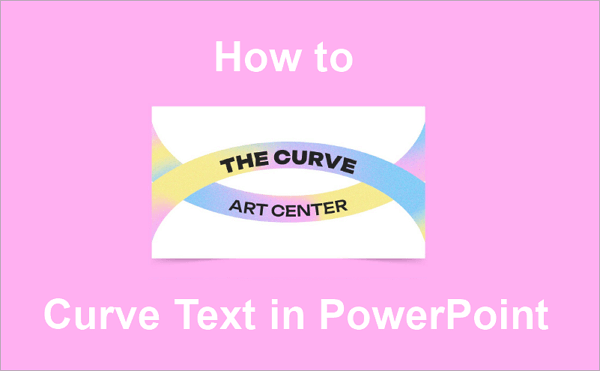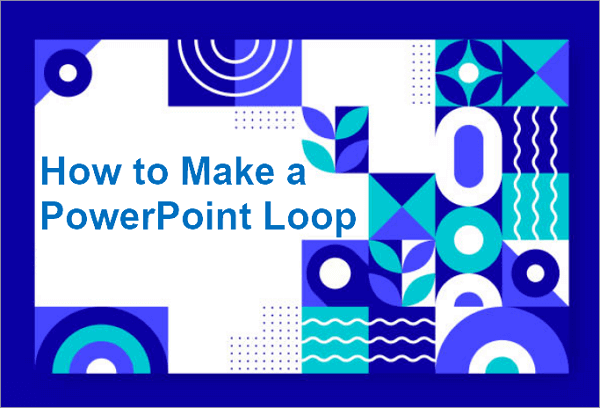GIFs are great when added to PowerPoint presentations. More people use them to capture attention and easily explain concepts visually to any audience.
For example, a teacher might add a GIF to demonstrate a scientific process in motion, while a marketer might add one to show a product feature dynamically. Learning how to embed a GIF in PowerPoint will help you communicate more effectively.
This blog will guide you through various methods for putting a GIF into PowerPoint, including tips on using them effectively in your presentations. Let’s get into it.
✨ You might also be interested in: >> How to Embed a YouTube Video in PowerPoint
Tips for Inserting a GIF into PowerPoint
If you have to add GIFs to your slides, then you must use them the right way. Yes, they can be engaging, but ineffective use may complicate your presentation and confuse your audience.
Check out these practical tips for using GIFs effectively in PowerPoint:
- Choose relevant GIFs: Opt for GIFs that enhance your message in a presentation.
- Be moderate: Avoid placing multiple GIFs on one slide, so your audience stays focused.
- Resize and position correctly: Resize and position GIFs to highlight key points.
- Preview before presenting: After you insert GIF in PowerPoint, run it in Slide Show mode to be sure it plays correctly.
- Quality matters: Avoid using GIFs that are low-quality and look unprofessional.
- Be mindful of size: Go for manageable file sizes, as extremely large GIF sizes may slow down your slides.
How to Embed a GIF in PowerPoint in 4 Ways
There are many ways to add GIF to PowerPoint. In this section, we’ll cover four easy methods: uploading from your device, adding content from online sources, copying & pasting, and using drag-and-drop.
1. How to Insert GIFs on PowerPoint from Your Device
If you already have a GIF saved to your computer, this method is a convenient and direct way to insert it into your presentations.
🔍 Follow these steps to insert a GIF into PowerPoint from your device:
Step 1: Open your PowerPoint presentation and go to the slide where you want the GIF.
Step 2: Proceed to the “Insert” tab and navigate to “Pictures > This Device…”.

Step 3: Locate the GIF file on your computer and click on “Insert”.

You can reposition, crop, or resize the GIF using the handles around it. To stop it from autoplaying, hit the “Pause” icon in the bottom left corner of the GIF.

2. How to Add a GIF to PowerPoint from an Online Source
In addition to uploading a GIF from your computer, PowerPoint also allows you to insert a GIF via an online link. With PowerPoint’s built-in online image search, you can access a wide variety of animated images and use them in your presentations, without even downloading them first.
🔍 Here’s how to add GIFs to your PowerPoint slides from online sources:
Step 1: Go to the slide where you want the GIF.
Step 2: Navigate to the “Insert” tab and proceed to “Pictures > Online Pictures…”

Step 3: In the search bar, type your keyword, then hit the “Enter” key.
Step 4: Select a GIF from the results and click “Insert”. (You can select more than one GIF.)

PowerPoint automatically downloads and embeds the GIF in your slide.
3. How to Put a GIF in PowerPoint by Copying and Pasting
Copying and pasting is one of the most preferred methods when inserting a GIF into a PowerPoint. With this approach, you can quickly use GIFs in your presentations without saving them as files first.
It is best if you’re particularly short on time and need to create quick demos, brainstorming decks, or test visuals.
🔍 Here’s how you can copy and paste GIFs into PowerPoint:
Step 1: Open your browser and visit a reliable GIF site like GIPHY or Tenor. (You can use the search bar to find GIFs faster.)
Step 2: Right-click on your preferred GIF and choose “Copy Link”.

Step 3: Return to PowerPoint and go to the slide where you want the GIF. Then, paste the copied image, using “Ctrl + V” or the right-click “menu”.

4. How to Insert a GIF into PowerPoint via Drag & Drop
The Drag & Drop approach is quite similar to the first one we covered since they both involve having the GIF saved on your device.
However, this method is more direct and quicker since you only need to drag the GIF file from a folder on your device and drop it directly on the slide where you need it. Also, drag the corners of the GIF to resize it as desired.
🔍 To put a GIF in a PowerPoint via Drag & Drop, follow this procedure:
Step 1: Open your presentation on PowerPoint and go to the slide where you want the GIF.
Step 2: Locate the GIF in your folder. Select it, left-click and hold to drag the file, then move it into PowerPoint and drop it on your preferred slide.

Step 3: Resize or reposition the GIF as you want.
Bonus: Generate Attractive PowerPoint Slides with AI
You can go beyond adding GIFs and create attractive slides effortlessly with AiPPT, an AI-powered presentation builder that also helps you instantly generate a presentation outline before designing your slides.
In addition to generating stunning slides with AI, AiPPT gives you access to over 200,000 customizable templates to suit any design theme, relieving you of the stress of spending hours building presentations from scratch.
🔍 Here’s how you can generate attractive PowerPoint slides with AiPPT in a few steps:
Step 1: Go to AiPPT. Click on “Get Started” then select a preferred sign-in or sign-up option.

Step 2: Enter a theme or topic to generate a new presentation in seconds. Then, hit the “Arrow” icon to begin.
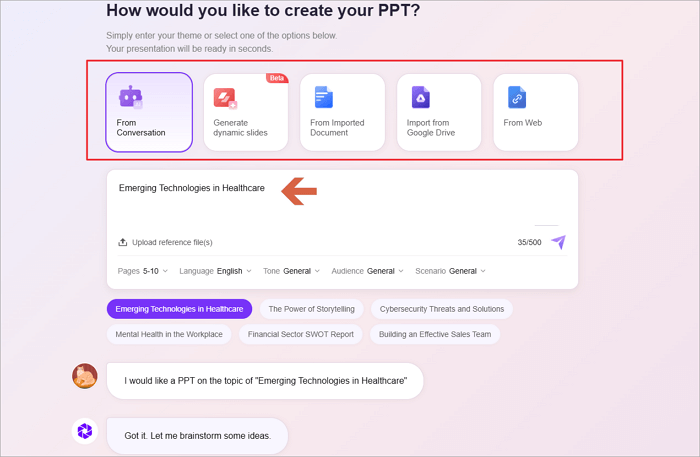
Step 3: The tool will first generate an outline for you. Review it, then proceed to “Select template”.

Step 4: Choose your preferred template and click on “Generate PPT”.

Step 5: Your PPT will be created in a few seconds. Edit, share, and download it for use in PowerPoint.

Conclusion
Knowing how to embed a GIF in PowerPoint improves your presentation by miles. Whether you insert from a device, add from an online source, copy & paste, or drag & drop, they all improve audience engagement on your slides.
If you want to save more time on design, check out AiPPT, an AI-powered tool for generating professional, stunning slides in minutes.
FAQs on Putting a GIF into PowerPoint
Let’s explore quick answers to common questions about using GIFs in PowerPoint:
1. How to insert GIF in PowerPoint from Google?
You can find your favorite GIFs on Google and insert them in your PowerPoint presentations if you wish.
- To do this:
- Search for the GIF on Google and proceed to the Images tab.
- Click on your preferred GIF and save or download it to your computer.
- Then, open PowerPoint, and proceed to “Insert > Pictures > This Device…”.
- Select the GIF file and click on “Insert”.
2. How to include animated GIF in PowerPoint on mobile?
To include an animated GIF in PowerPoint Mobile:
- Open the PowerPoint mobile app.
- Tap the “Edit” icon and select the slide you want to place the GIF in.
- Click the Pen icon at the top of the screen, then click on “Home” to open a drop-down menu.
- From the menu, select “Insert”
- Go to “Pictures > Photos”, then select your preferred GIF.
3. How to insert an animated GIF into PowerPoint online?
You can insert an animated GIF into PowerPoint Online, as you would with any picture file. The only setback is that the GIF won’t play when the presentation is viewed in Slide Show mode.
To add an animated GIF in PowerPoint Online, however:
- Go to PowerPoint Online and select the slide where you want to insert the GIF.
- Go to “Insert > Picture”.
- Find the picture you want to add, select it, and then click “Open”.