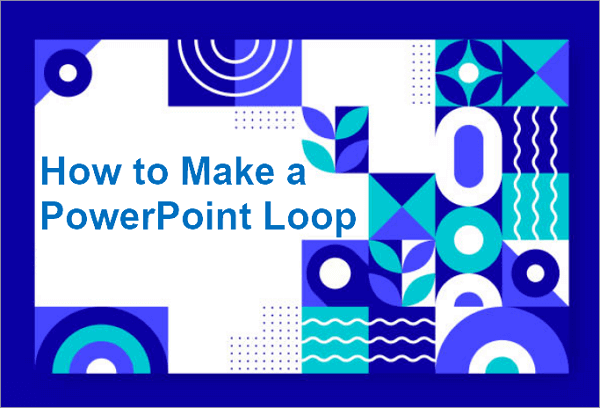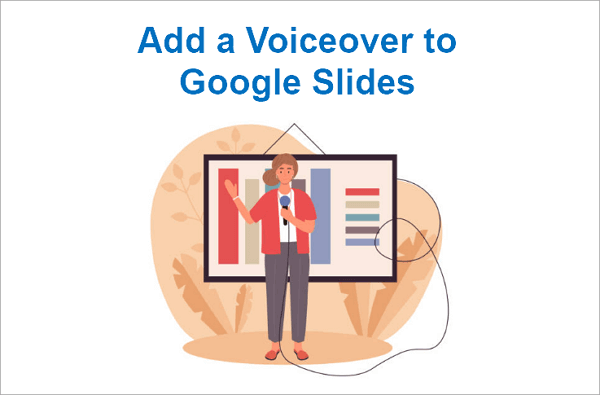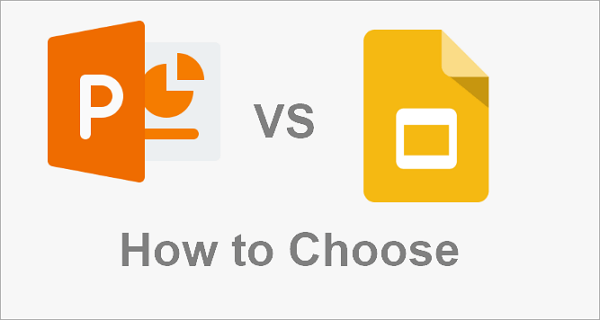Many presenters wonder how to insert a YouTube video into PowerPoint without running into problems. Sometimes the video won’t load, shows up as a blank box, or fails to play during a presentation. These issues can be frustrating and disrupt your flow. In this guide, you’ll learn four reliable methods to add YouTube videos to PowerPoint—whether you’re on PC or Mac—along with tips to avoid common mistakes and ensure smooth, professional playback.
| Method | Ease of Use | File Size Impact | Best Use Cases |
| 1. Insert via URL | ★★★★☆ Easy | Minimal | Tutorials, product demos, storytelling clips |
| 2. Insert via Embed Code | ★★★☆☆ Moderate | Minimal | Marketing videos, explainer clips, professional presentations |
| 3. Insert After Saving to PC | ★★★☆☆ Moderate | Increases presentation size | Offline presentations, training sessions, workshops |
| 4. Embed via Hyperlink | ★★★★☆ Easy | Minimal | Quick reference, supplementary content, external resources |
How to Insert Youtube Video into PowerPoint Through URL
One of the easiest ways to put a YouTube video in PPT is by using its URL. This method lets you decide whether the video plays from the start or from a specific point.
1. Add a YouTube Video to PowerPoint from Start
PowerPoint’s Online Video feature makes adding a video to PowerPoint simple and seamless. With it, you can play a YouTube clip directly from the beginning, control exactly how the video integrates with your slides, and ensure viewers don’t miss any critical details. That’s why this method is ideal for tutorials, product demos, or storytelling videos where every moment counts. This built-in function removes the need for third-party tools or downloads, keeping your workflow smooth and efficient.
💡 How to put a video on a PowerPoint from YouTube by inserting URL:
Step 1. Open PowerPoint on your PC or Mac and load the presentation where you want to add the video. Then, navigate to the slide where the YouTube video should appear.
Step 2. Click the Insert tab on the ribbon, then choose Media > Video > Online Videos (or Movie from Online Source on Mac).

Step 3. Copy the YouTube video link from your browser and paste it into the dialog box in PowerPoint. Click Insert, and then the video will appear on your slide and will play from the start by default.

Step 4. Resize and position the video by dragging its corners to fit your slide layout. Now, you can preview the video using the Play button to ensure it starts correctly and plays smoothly.
2. Embed a YouTube Video into PowerPoint from a Timestamp
When you add video from YouTube to PowerPoint using a timestamped URL, PowerPoint recognizes the specific start time embedded in the link. This allows the video to jump directly to the moment you selected during your presentation. For example, if you set it to start at 2:15 in a product demo, your audience will see only the key feature being highlighted, skipping the introduction.
This method helps you focus attention on the most relevant parts of the video, making your slides more concise and engaging.
💡 Follow this tutorial to learn how to insert YouTube video in PowerPoint:
Step 1. Navigate to the slide in your presentation where you want the video to appear.
Step 2. On YouTube, click the Share button, enable “Start at”, and enter the exact time you want the video to begin. Copy the resulting link.

Step 3. In PowerPoint, go to Insert > Video > Online Video and paste the timestamped URL into the field provided.
Step 4. Confirm the video appears on your slide, then adjust its size and position to fit your layout.
Step 5. Test the playback to make sure it jumps directly to your selected timestamp and runs smoothly during your presentation.
How to Put a YouTube Video in PowerPoint Using Embed Code
The embed code method is a step up from simply pasting a YouTube URL because it gives you full control over how the video appears and behaves on your slide. You can adjust its size, aspect ratio, and even enable features like autoplay, making the video feel seamlessly integrated rather than just linked.
There are a few things to watch out for. The video still requires an internet connection, and some embed options may not work on older PowerPoint versions—for instance, autoplay might not function on PowerPoint 2013, or Mac users may notice slight alignment differences.
💡 Here is how to embed a video in PowerPoint from YouTube step by step:
Step 1. Go to the YouTube video you want to use and click the Share button, then select Embed to copy the HTML code.

Step 2. Open your PowerPoint presentation and navigate to the slide where you want the video.
Step 3. Click the Insert tab, choose Video > Online Video, and paste the embed code into the provided field.
Step 4. Resize and position the video on your slide so it fits your layout and looks visually balanced.

Step 5. Preview the video in PowerPoint to ensure it plays correctly and integrates smoothly with your slides.
How to Put a YouTube Video in PPT After Saving it to PC
For maximum reliability, one way to use a YouTube video in PowerPoint is by saving it to your computer first. This is perfect for offline presentations, workshops, or training sessions where internet access may be limited. Once the video is on your PC, you can insert it directly into your slides and control playback options like autoplay, looping, or trimming.
Because the video runs locally rather than streaming online, it ensures smooth performance without buffering. However, this method comes with some limits: downloaded videos can take up significant storage space, and you need to make sure you have the right to use the content. Additionally, once inserted, the video won’t update automatically if the YouTube version changes.
💡 How to put YouTube clip in PowerPoint from your Windows or Mac:
Step 1. Download the YouTube video to your computer using a reliable tool or service, ensuring you have the right to use it.
Step 2. Open your PowerPoint presentation and navigate to the slide where you want to add the video.
Step 3. Click Insert > Video > This Device (or Movie from File on Mac) and select the saved video file.

Step 4. Resize, position, and preview the video to make sure it plays smoothly and fits your slide layout.
How to Embed a YouTube Video in PowerPoint via Hyperlink
Another way to include a YouTube video in PowerPoint is by linking it via a hyperlink instead of embedding it. This method keeps your slides lightweight and avoids increasing file size, making it ideal if you’re concerned about performance or need a quick, simple solution.
You can place an image or icon on your slide—such as a screenshot of the video or a play button—and hyperlink it to the YouTube video URL. During the presentation, clicking the image opens the video in a web browser, letting you play it seamlessly.
💡 How to insert video in PowerPoint from YouTube using the hyperlink:
Step 1. Take a screenshot of the YouTube video or choose an icon/image to represent the video on your slide.
Step 2. Insert the image into your slide by going to Insert > Pictures > Picture from File and position it where you want.
Step 3. Right-click the image and select Link (or Hyperlink), then choose the “Action” option.

Step 4. Now, click the “Hyperlink to” option and select “URL” from the drop-down list. A pop-up window will appear, allowing you to add the YouTube video link. After pasting the URL into the text box, the video will be linked to your PPT.

Bonus Tips: Best Practices for Adding a Video to PowerPoint
Adding a video to PowerPoint can make your presentation far more engaging—but doing it the right way makes all the difference. Here are some best practices to ensure your videos enhance your slides instead of causing headaches:
- Test Everything in Advance – Always preview videos on the actual device you’ll use for your presentation. Check playback, audio sync, and video quality to avoid surprises.
- Keep Videos Short and Focused – Only include clips that add value. Short, targeted videos keep your audience engaged and prevent slides from feeling cluttered.
- Use the Right File or URL – Make sure your video format is compatible (MP4 with H.264 is safest) or, for online clips, ensure the URL or embed code works and the video is public.
- Mind Your Slide Layout – Resize and position videos thoughtfully so they complement your content rather than overpower it.
- Plan for Connectivity – If streaming a YouTube video, confirm the venue has a stable internet connection. For critical presentations, consider downloading the video to avoid interruptions.
Following these simple tips ensures the videos can help you keep your audience fully engaged, making your presentation more professional and effective.
Conclusion
It’s beneficial to learn how to embed a video in PowerPoint from YouTube as a video can take your presentations to the next level making them more engaging, professional, and memorable. In this guide, we explored four main methods: adding a video via URL (from the start or a specific timestamp), using the embed code for full control, inserting a downloaded video from your PC, and linking videos via a hyperlink.
We also covered common problems, best practices, and tips to ensure smooth playback and seamless integration. By following these techniques, you can confidently add videos to your slides, highlight key moments, and deliver a polished presentation every time.
FAQs About Embedding YouTube Video in PowerPoint
Even with all the methods and best practices covered, many users still have questions when it comes to embedding YouTube videos in PowerPoint. The FAQ section below addresses the most common concerns, so you can add videos to your slides without any effort.
1. How do I put a video on PowerPoint from YouTube without ads?
Watching ads before your video plays can disrupt the flow of your presentation, so many users want a clean, ad-free experience. The best way to put a video on PowerPoint from YouTube without ads is to avoid embedding the YouTube URL directly and instead use a downloaded version of the video. By saving the video to your computer, you can insert it directly into your slides, ensuring smooth, uninterrupted playback.
You can follolw these steps to do that:
- 1. Use a reliable tool to download the YouTube video to your PC or Mac. Make sure you have the right to use the content.
- 2. Open your PowerPoint presentation and navigate to the slide where you want the video.
- 3. Click Insert > Video > Video on My PC (or Movie from File on Mac) and select the downloaded video.
- 4. Resize and position the video on your slide, then test it to make sure it plays correctly without ads.
2. How do I embed a YouTube video in PowerPoint with start and end time?
Sometimes you don’t need the entire YouTube video—just a specific portion. You can embed a YouTube video in PowerPoint with a start and end time using YouTube’s timestamp feature. This ensures your presentation stays concise and keeps the audience focused on the most important content.
Here’s how to put a YouTube video to PowerPoint with start and end time:
- 1. Go to the YouTube video and click Share > Start at to set the starting point. Copy the URL that includes the timestamp.
- 2. Open your PowerPoint slide where you want the video.
- 3. Use the Insert > Online Video option (or Insert > Video > Online Video) and paste the URL with the start time.
- 4. To limit the video to a specific end time, consider using an external tool to trim the video before inserting it, or utilize YouTube’s “share at start” feature in conjunction with a planned slide transition to stop at the desired point.
3. How can I insert a YouTube video into PowerPoint to play it automatically?
For a seamless presentation, you might want your video to start playing as soon as the slide appears, without needing to click it. You can insert a YouTube video into PowerPoint to play automatically using PowerPoint’s playback settings or embed code options. This makes your slides flow smoothly and keeps your audience engaged.
The following tutorial will guide you throug embedding YouTube video in PowerPoint and play it automatically:
- 1. Insert the video via URL or embed code using Insert > Online Video.
- 2. Select the video on your slide and go to the Playback tab in PowerPoint.
- 3. Set the Start option to Automatically.
- 4. Preview the slide in Slide Show mode to ensure the video starts without any clicks.