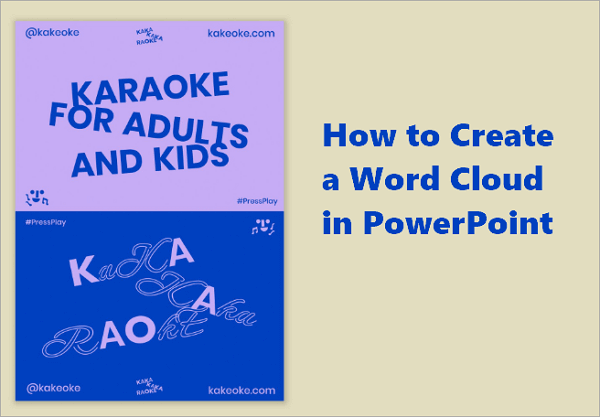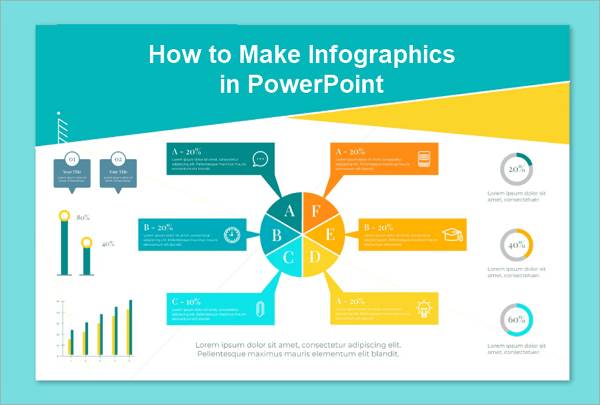Ever wondered how to time slides on PowerPoint so your presentation runs smoothly without interruptions? Many users struggle with slides advancing too quickly, too slowly, or not at all. Whether you need a hands-free slideshow for a business pitch, classroom lecture, or event display, timing slides correctly ensures a polished flow.
In this guide, you’ll learn step-by-step methods to set slide timings, make your PowerPoint play automatically, and even loop presentations for seamless, professional results.
How to Set Timing of Slides in PowerPoint in 2 Ways
In this part, we will talk about two methods of timing slides in PowerPoint, and you can choose the most suitable one for you.
1. Time Slides in PowerPoint by Rehearsing
Rehearsing your slides is one of the best ways to make your presentation flow naturally with your speech. By going through your talk and adjusting each slide as needed, you can set automatic slide timings in PowerPoint that match your pace perfectly.
This method works especially well for storytelling, lectures, or presentations where some points need more emphasis than others. It ensures your slides appear exactly when you need them, keeping your audience engaged and making your presentation feel smooth, professional, and polished from start to finish.
📝 Follow these steps to set PowerPoint slide timing:
Step 1. Open your PowerPoint presentation, then click on the Slide Show tab in the top menu.
Step 2. In the Slide Show tab, click Rehearse Timings. This will start your presentation in rehearsal mode, and a small timer will appear in the corner.

Step 3. Go through your slides as if you’re presenting. Speak naturally and click Next (or press the arrow key) when you want to move to the next slide. PowerPoint will record the time you spend on each slide.

Step 4. When you reach the end of your presentation, a prompt will appear asking if you want to save the slide timings. Click Yes, and your slides will now advance automatically using the recorded timings.

2. Time PowerPoint Slides via Transitions
Sometimes you need your slides to advance automatically at a steady pace, whether it’s a photo slideshow for an event, a marketing deck, or a class presentation. Using the Transitions tab is a simple way to do this.
Unlike rehearsing, which adapts to your speaking speed, this method lets you set exact durations for each slide, giving your presentation a consistent flow. Learning how to time PPT slides with transitions also makes it easy to tweak individual slides, so everything looks polished and professional for your audience.
📝 Here is how to set slide timing in PowerPoint by adding transitions:
Step 1. Open your presentation and go to the Transitions tab. This is where you control how slides move and how long they stay on screen.

Step 2. Optionally, choose a transition effect for your slide. You can also leave it as None if you don’t want any visual effect.
Step 3. In the Advance Slide section, uncheck On Mouse Click and check After, then set the number of seconds before the slide advances automatically.

Step 4. Repeat for each slide or click Apply to All to use the same timing throughout. Once set, your slides will advance automatically according to the durations you entered.
How to Activate Automatic Playback of PowerPoint Slides
Before activating automatic playback, it’s important to make sure your slides are properly set up. Also, consider whether you want animations and multimedia elements to sync with the timing, since these can affect the pacing of your slideshow.
1. Auto-Play Slideshow from Start to Finish
Sometimes, you need your presentation to play once from beginning to end. This setup works well for classroom lessons, training materials, or one-time event displays where the slideshow should run smoothly without interruptions.
When you enable this option, PowerPoint will start at the first slide and advance through the deck automatically, following the timings you’ve set. Once it reaches the last slide, the presentation will simply stop, instead of repeating in a loop. This approach is especially useful if you’re preparing a presentation for someone else to watch without you being there to control it.
📝 Here are the steps to play your presentation after you set automatic slide timings in PowerPoint:
Step 1. Make sure you have already set automatic slide timings in PowerPoint using either the Rehearse Timings feature or the Transitions tab.
Step 2. Go to the Slide Show tab in the top menu and click Set Up Slide Show.

Step 3. In the dialog box, select Use Timings, if present under the “Show options” section. You can also choose Presented by a speaker (full screen) for normal playback.

Step 4. Click From Beginning in the Slide Show tab to start your presentation. Your slides will now advance automatically from the first slide to the last, following the timings you set.

2. Loop the PowerPoint Slideshow Playback
If you want your presentation to repeat continuously, you can set your PowerPoint slideshow to loop automatically. Once looping is activated, the slides will advance based on the timings you’ve already set, and the presentation will start over automatically after the last slide.
This feature ensures your audience can view the entire slideshow multiple times without anyone manually restarting it. It’s especially useful for unattended displays, self-running events, or when you want your message to be consistently visible throughout an event.
📝 Follow these steps to loop the playback of your PowerPoint slideshow timings:
Step 1. Make sure you have already set your slide timings using either Rehearse Timings or the Transitions tab.
Step 2. Go to the Slide Show tab in the top menu.
Step 3. Click Set Up Slide Show. In the dialog box, check the option Loop continuously until ‘Esc’ under the “Show options” section. Make sure Use Timings, if present is also selected to follow the timings you set.

Step 4. Click From Beginning in the Slide Show tab to start your presentation. Your slides will now advance automatically and repeat continuously until you press Esc.
Advanced Tips for PowerPoint Slide Timing
With your slides already timed, you can make your presentation even more engaging by adding audio or turning it into a video. Here’s how to do both.
1. Add Narration or Audio to Timed PowerPoint Slides
Before you add narration or audio to your timed slides, it helps to plan ahead. Think about what you want to say on each slide, and if you’re adding music, pick tracks that match the flow of your presentation. Make sure your microphone or audio files are clear.
Keep an eye on the timing too. Your narration or music should line up with your PowerPoint slideshow timings so slides don’t switch too early or lag behind your voice.
📝 Here are the step to add narration or audio to the timed PowerPoint slides:
Step 1. Go to the Slide Show tab and click Record Slide Show to record your voice for each slide, or go to the Insert tab and choose Audio to add pre-recorded files.

Step 2. Make sure your narration or audio aligns with your PowerPoint slideshow timings, so each slide advances smoothly without cutting off your voice or music.
Step 3. Test your slides by playing the presentation from the beginning to ensure the audio matches the timing and flows naturally with your content.
Step 4. Save your presentation. Now your slides will play automatically with your narration or audio synced perfectly, creating an engaging, self-running presentation.
2. Export Timed Slide Show Presentations as Video
If you want to share your presentation more widely or make it completely self-running, exporting your timed slides as a video is a great option. This lets your slides, animations, and narration play exactly as you’ve set them, without needing PowerPoint open.
Before exporting, check that all your PowerPoint slideshow timings, transitions, and audio are finalized. Make sure animations are smooth and narration aligns with the slide durations.
📝 Now you can follow these steps to export the timed slide show presentations as a video:
Step 1. Make sure your PowerPoint slideshow timings, transitions, and any narration or audio are finalized.
Step 2. Go to the File tab and select Export, then choose Create a Video.
Step 3. Choose the video quality you want (e.g., Full HD) and make sure Use Recorded Timings and Narrations is selected so your slides follow the timings you’ve set.

Step 4. Click Create Video, choose a save location, and PowerPoint will export your presentation as a video file. Once finished, your slides will play automatically, exactly as timed, on any device.
Conclusion
In this post, we discuss the question ‘how to time a slide on PowerPoint’ from multiple aspects. Different methods of timing slides in PowerPoint are covered, as well as ways to activate the settings to play from start to finish or loop the slides. You’ll also find advanced tips, such as adding narration or audio and exporting your timed slideshow as a video for sharing or unattended displays.
By applying these techniques, you can ensure your slides flow perfectly, your audience stays engaged, and your message is delivered exactly as intended every time.
FAQs About PowerPoint Slide Timing
Still have questions? Here are some of the most frequently asked questions about timing slides in PowerPoint.
1. How do you make PowerPoint slides change automatically without clicking?
If you want your slides to advance on their own, you don’t need to click through each one manually. The key is to set automatic slide timings. You can do this in two main ways:
- Rehearse Timings – Practice your presentation while PowerPoint records how long you spend on each slide. Once saved, the slides will follow these timings automatically.
- Use the Transitions Tab – Set a specific duration for each slide to advance, with or without transition effects.
After setting your timings, activate the slideshow playback using the Slide Show tab, and your slides will move automatically according to the schedule you’ve set. This method is perfect for self-running presentations, online courses, or slideshows at events where no one is manually controlling the slides.
2. How do you time PowerPoint slides for 20 seconds?
To have each slide display for exactly 20 seconds, you can set a fixed timing using the Transitions tab. Here are the detailed steps:
- Open your presentation and select the slide you want to time.
- Go to the Transitions tab in the top menu.
- In the Advance Slide section, check the box labeled After, and enter 20 seconds.
- Repeat these steps for each slide, or click Apply to All to make all slides follow the same 20-second timing.
3. How do you time slides on PowerPoint on iPad?
Timing slides on PowerPoint for iPad is slightly different from the desktop version, but it’s still straightforward.
Follow these steps to do that:
- Open your presentation in the PowerPoint app on your iPad.
- Tap the Slide Show tab at the top of the screen.
- Choose Rehearse Timings to practice your presentation while PowerPoint records how long you spend on each slide.
- Alternatively, to set a fixed duration, select a slide, tap Transitions, and enter the number of seconds you want it to display. Repeat for other slides as needed.
- Start the slideshow, and your slides will now advance automatically based on the timings you set.