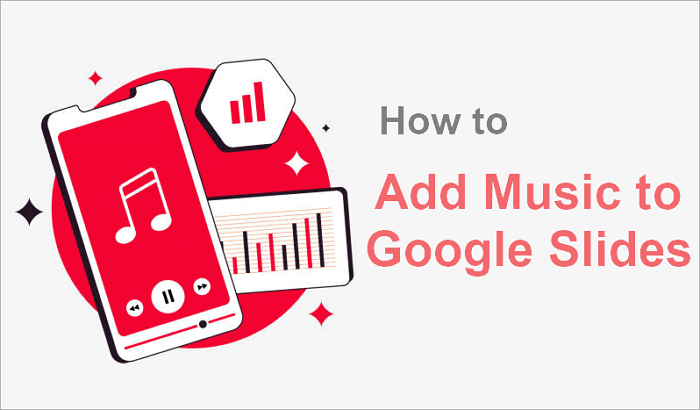Why should learning be boring when it can be interactive and fun?
In today’s classrooms, where attention spans are short, research shows that quiz games boost participation, improve knowledge retention, provide instant feedback, and encourage teamwork, making them perfect for review sessions. If you’re a teacher looking for creative ways to engage students or make lessons more interactive, learn how to make a Jeopardy Game on PowerPoint.
In this guide, you’ll learn how to make one step by step.
What it is and Why Use it
Before you create a Jeopardy PowerPoint game, you should understand what it is and why you would use it.
A Jeopardy game in PowerPoint is an interactive quiz where players select items from a game board and respond with a question. It’s modeled after the TV show Jeopardy! and works well for both competition and collaboration, which makes learning feel more lively.
Why you should use it:
- It grabs students’ attention and helps them remember information longer.
- Playing in groups encourages collaboration and communication.
- It turns review into a friendly competition that students actually enjoy.
- You can run the game online, so it’s not limited to the classroom.
Prepare Before Making a Jeopardy Game
Before you make PowerPoint Jeopardy, set these things up to make the process smoother:
- Decide on the categories and point values, and draft the questions and answers in advance.
- Choose a visual theme that matches the purpose. Consistent colors help readability and focus.
- Set clear rules and a clear timeline so the game moves at a good pace.
- Divide students into groups to encourage collaboration and make scoring simpler.
How to Make the Jeopardy Game in PowerPoint Step by Step
When making a Jeopardy game, focus on keeping your design consistent by using the Slide Master. Once your layout is set, test your slides carefully to ensure all links work smoothly.
Now you’re ready to create a Jeopardy game on PowerPoint from scratch.
Step 1: Set Up the Game Board
- Open your PowerPoint presentation and choose a simple theme. Now, delete the slides so you have a blank page.
- Click on the Insert tab > Table to make a 5-column 6-row table. To style your board, click on Table Tools > Design Tab, and select a theme style that gives your table a clean, uniform look. This will serve as your main game board.

- Label the top row with your categories and fill the remaining cells with point values.

Step 2. Create Question and Answer Slides
Now it’s time to design the question and answer slides that will appear when your students choose a point value. Here is how to create the question and answer slides:
- Click on View to locate the Slide Master.
- Click on Insert layout to create one for your answer slide. Right-click on the button, select Edit Text, and type “Answer.”
- Rename the layout as “Answer Slide”.

- Next, create another layout for your Question Slide using the same steps.
- When you’re done, click Close Master View to exit and return to normal view.
Step 3: Link Game Board Buttons to Question Slides
Once your question slides are ready, the next step is to connect them to your game board.
- Select New slide > Question slide to add the third slide and select New slide > Answer slide to add the fourth slide.

- Create a category slide, then go back to your jeopardy board and select a point value.

- Go to Insert > Shapes > Action button, then choose a home button and draw it on the question slide.
- Right-click and hyperlink it to the game board.

- Always test each link in Slide Show mode to make sure they open the right slides and return to the main board smoothly.
Step 4: Add Return Links to the Game Board
After linking the board to questions, it’s important to give students a way to return to the main game board after answering.
- On a question or answer slide, insert a button or shape (Insert > Shapes > Action Button).
- Place it somewhere visible without covering the question or answer text.
- Hyperlink the button to your main game board slide (Insert > Link / Action > Hyperlink to Slide).
And you should repeat this for every question and answer slide.
Optional Enhancements: Multimedia, Daily Doubles & Final Jeopardy
Why should your jeopardy be plain when you can make Jeopardy on PowerPoint more exciting by adding images, videos, and sound effects that make the questions and answers slides more visually appealing?
Here are some tips to improve your game:
- You can use the Slide Master to add transitions and effects to answer slides to make them more interesting
- Add audio triggers (action buttons) to the slides, such as sounds of applause, to make it even more fun.
- You can also link your game board to extra slides for a second round (Double Jeopardy) and Final Jeopardy.
Bonus: Generate Slides Using an AI-Powered Tool
Instead of making a Jeopardy game from scratch, save time with AiPPT, an AI-powered tool that generates slides and layouts in seconds. While it doesn’t create a full Jeopardy template, AiPPT gives you a solid foundation to customize with your own questions, visuals, and style
If you are wondering how to get started with this feature-rich PowerPoint alternative, here is how:
Step 1: Visit AiPPT and sign up or log in.
Step 2: In the prompt box, type something like: “Create a Jeopardy-style PowerPoint with 5 categories and 5 questions each. Include clickable buttons that link to question and answer slides.”
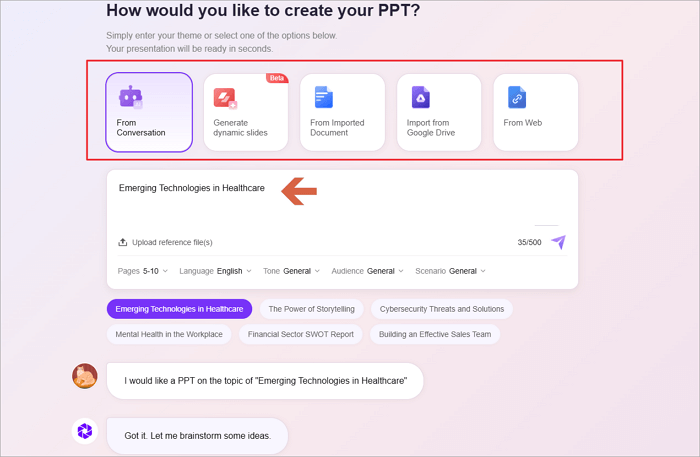
Step 3: Select a suitable template and let AiPPT generate the slides.

Step 4: Replace placeholder questions and answers with your own content. You can edit the color scheme, fonts, or background to match your theme.
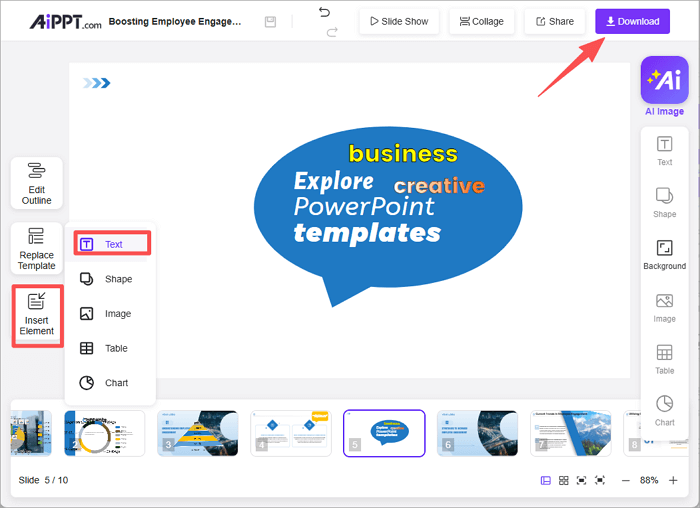
You get your slides in seconds, download and insert them into your PowerPoint.
Conclusion
In summary, using PowerPoint to make a Jeopardy game allows you to make the learning process more interactive. If you want to save time, AiPPT can help you make a Jeopardy game on PowerPoint in minutes by generating ready-to-use slides and layouts.
FAQs on Making a Jeopardy Game
Here are quick answers to common questions on making a jeopardy game on PowerPoint:
1. Is there any free online jeopardy game maker?
Yes, there are several free online Jeopardy game makers. Platforms such as Jeopardylabs, Coda, and Factile allow you to build and play in your browser.
While each platform might have different layouts, they often have free plans with features like easy-to-use interfaces, pre-made templates, and online buzzer modes.
Platforms like Buzzinga.io might require you to pay for additional features if you want to add them.
2. How can I create an engaging Jeopardy with PowerPoint?
To make Jeopardy using PowerPoint engaging:
- Start by preparing your categories and point values.
- Create a main game board slide using tables or shapes for each category and score.
- Add new slides for each question and answer.
- Link each score box to its corresponding question slide using Insert > Link > Place in This Document.
- Include a “Back to board” button on every question slide.
- Finally, add animations, timers, and sound effects to make the game more exciting.
3. Can you make your own jeopardy game on Google Slides?
Yes, you can easily make your own jeopardy game on Google Slides. The process is similar to PowerPoint:
- Create a main board with categories and point values using text boxes or tables.
- Then, make separate slides for each question and answer.
- Go to Insert > Link > Slides in this presentation to connect each point to its question slide.
- Finally, add a “Back to board’’ button on every question slide for smooth navigation.