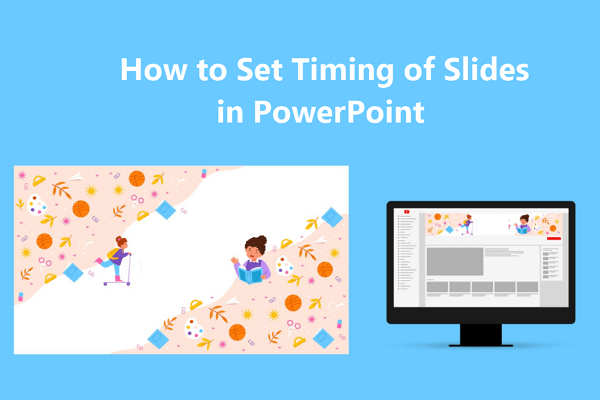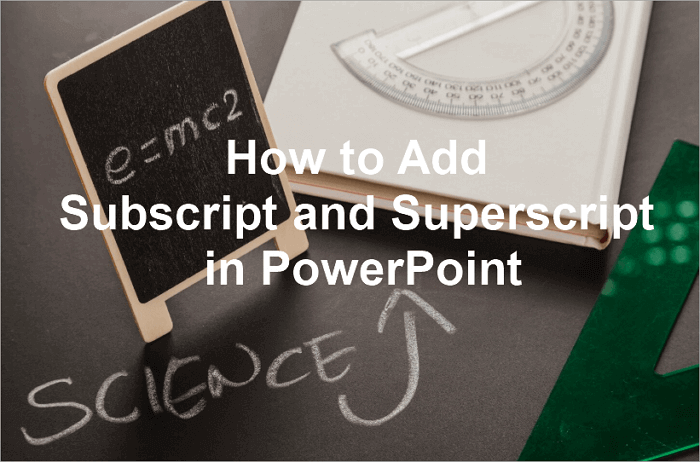Depending on your needs, you may need to display text on your PowerPoint slides in certain formats. Sometimes, these formats may change the positions of text, either slightly above or below the regular line.
For example, H₂O (subscript) or X² (superscript). These text formats are useful for indicating scientific formulas, mathematical equations, or footnotes clearly in PowerPoint slides. Without them, your audience may be unable to understand your presentation.
In this article, we’ll cover several easy methods to add the subscript and superscript in PowerPoint so that you can format your slides perfectly.
What are Superscript and Subscript
Before learning how to use superscript and subscript in PowerPoint, you should understand in detail what these formatting options are.
What is Superscript and What Is It Used For?
A superscript in PowerPoint refers to text that appears slightly above the regular line position. Common examples of superscripts include exponents in math (X²), chemical notations (Ca²⁺), or footnote indicators.
Superscripts are also frequently used in academic presentations, statistics, and technical content, ensuring your message is clear to the audience.
What is Subscript and What Is It Used For?
A subscript in PowerPoint is basically the inverse of a superscript. In this case, the text appears slightly below the baseline, similar to H₂O, where the subscript ‘2’ is positioned.
Subscripts are commonly used in writing chemical formulas, equations (C + O₂ → CO₂), and other notations where clarity is a priority. Using these formats will ensure your audience quickly interprets symbols without confusion.
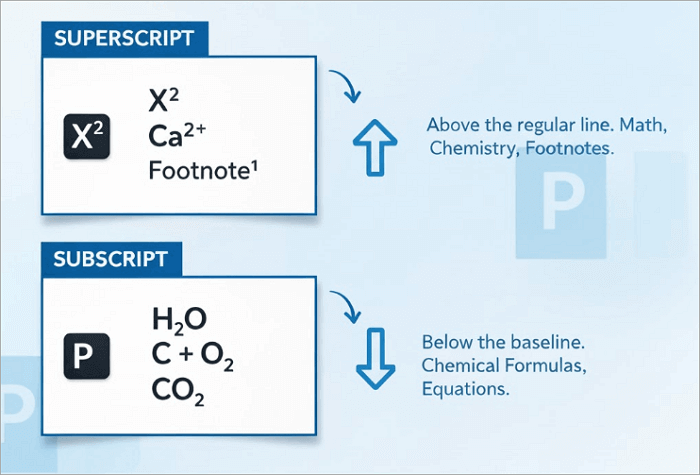
After learning the difference between subscripts and superscripts, let’s explore the different ways to use them in PowerPoint.
How to Make a Subscript or a Superscript in PowerPoint
As I mentioned earlier, there are different ways to make a subscript and superscript in PowerPoint. Let’s check them out.
1. Put Subscript and Superscript in PowerPoint via Font Dialog
Using the Font Dialog method is one of the most reliable methods when turning existing text into subscript or superscript. You can use this method whether you’re on Windows or Mac, making it suitable for editing across different devices. It’s ideal when you want full control over text formatting in your presentations.
💡 To format subscript and superscript using this method:
Step 1: Open your PowerPoint presentation and highlight the text you want to modify.
Step 2: Right-click and select “Font” from the menu.
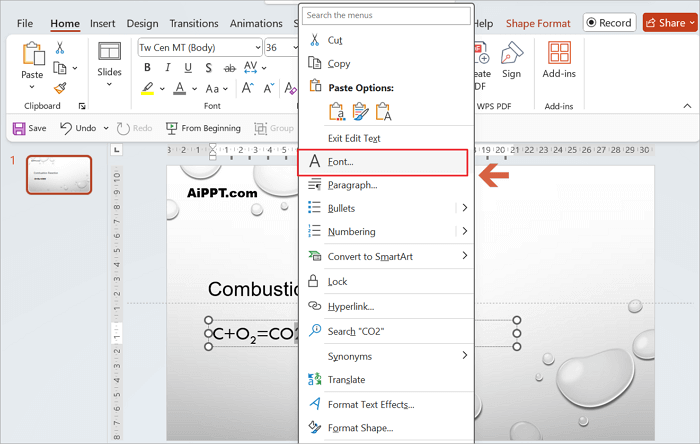
Step 3: In the Font dialog box, check Subscript or Superscript. (In this case, I checked Subscript). You can use this to add a subscript in PowerPoint.
Step 4: Click “OK” to apply.
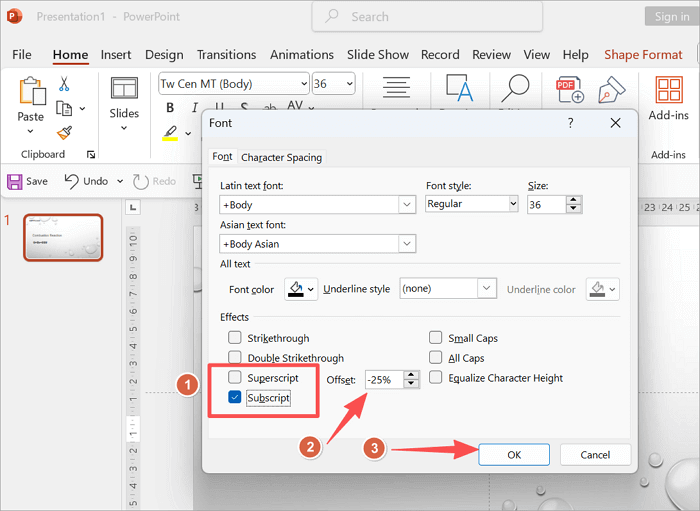
2. Use Subscripts and Superscripts in PowerPoint from the Quick Access Toolbar
If you add subscripts and superscripts in your presentation very frequently, you may prefer using the Quick Access Toolbar to the font dialog.
The toolbar is a ribbon of tools located above or below the main PowerPoint ribbon, providing one-click access to commands you use often. This method is perfect for lecturers, scientists, students, or anyone formatting lots of formulas in their slides.
💡 To insert subscript and superscript in PowerPoint from the Quick Access Toolbar:
Step 1: Open your PowerPoint presentation and click the small downward-facing arrow at the top left of the window.
Step 2: Scroll down and select “More Commands…”
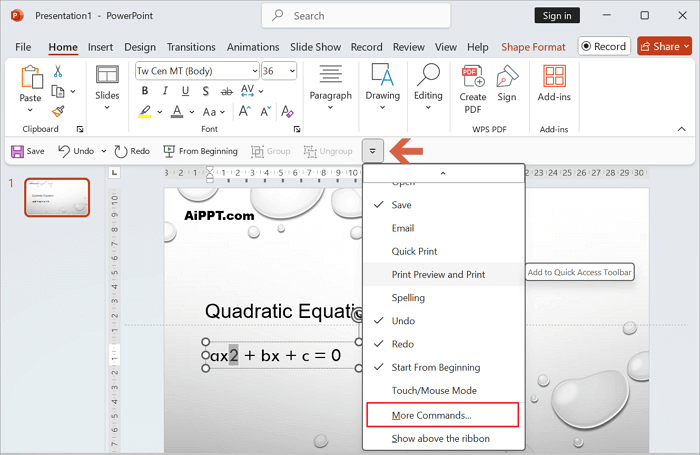
Step 3: Set “Choose commands from:” to “All Commands”.
Step 4: Scroll, select Subscript, click Add, then select Superscript and Add. This adds them to the Quick Access Toolbar.
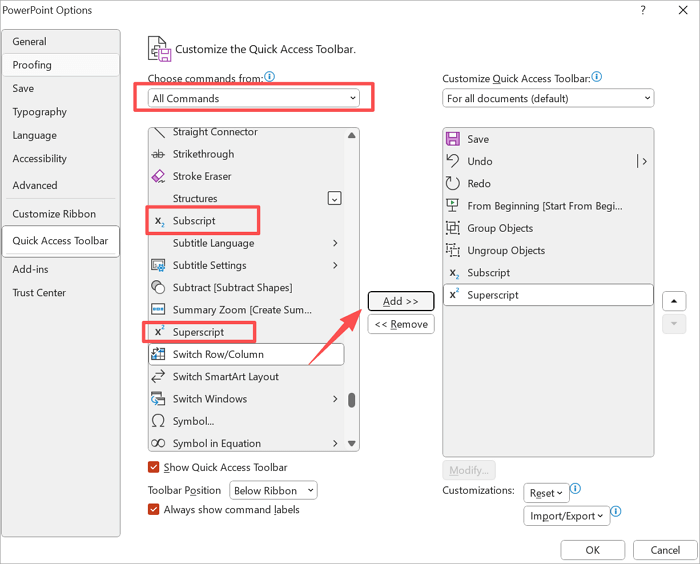
Step 5: Click “OK” to save your settings.
Step 6: Highlight the text you want to format and click the Subscript or Superscript icon (In this case, I clicked Superscript).
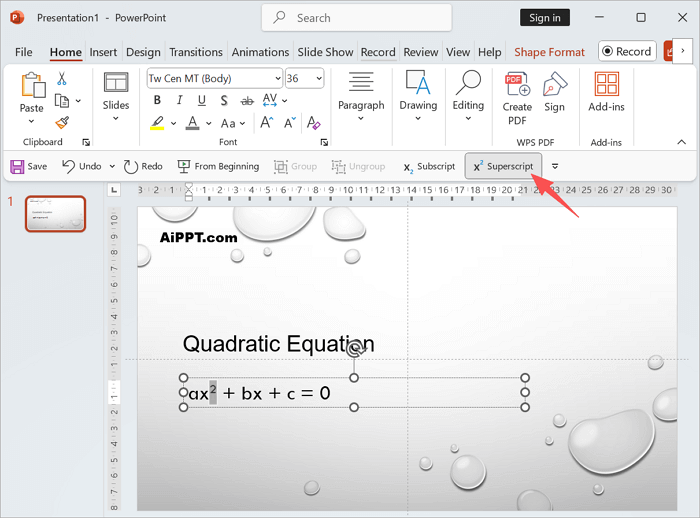
3. Add Subscript and Superscript in PowerPoint with Keyboard Shortcuts
Another quick way to make superscript in PowerPoint on your Windows or Mac is by using keyboard shortcuts. The PowerPoint subscript shortcut method works when you want to format your text to subscript.
This method is faster than the Quick Access Toolbar and is particularly helpful when you’re working on large presentations and need to format multiple equations in little time.
However, it should be noted that these combinations vary depending on your operating system. Another thing to remember is that these shortcuts only work when you’re editing a text box or placeholder. If you try them inside charts or SmartArt, they may not respond.
Here are the shortcut combinations you should use to add subscript and superscript in PowerPoint:
🖥️ On Windows:
- Highlight the text you want to format.
- Press “Ctrl” and “=” to apply a subscript.
- Press “Ctrl” and “Shift” and “+” to apply superscript.
💻 On Mac:
- Highlight the text you want to format.
- Press “Command“ and “=” for subscript.
- Press “Command” and “Shift” and “+” for superscript.
How to Insert a Subscript or a Superscript in PowerPoint
In some cases, you may need to insert new subscript or superscript text, not just format existing text. Here’s how to do so.
1. Write Subscript and Superscript in PPT Using Equation Option
One way to add a new subscript or insert a superscript in PowerPoint is by writing the formatted text using the equation function. This option is designed for writing subscripts, superscripts, and other mathematical & scientific notations. With it, you can insert equations with professional formatting.
This method is useful when creating slides for physics, chemistry, engineering, or mathematics classes where precision is key.
💡 Here’s how to go about it:
Step 1: Open your PowerPoint presentation and proceed to the “Insert” tab.
Step 2: Select “Equation” from the Symbols group.
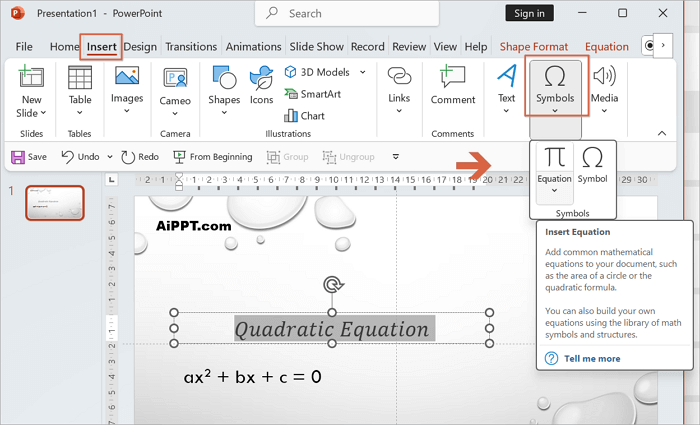
Step 3: From the new “Equation” tab, click on “Script”.
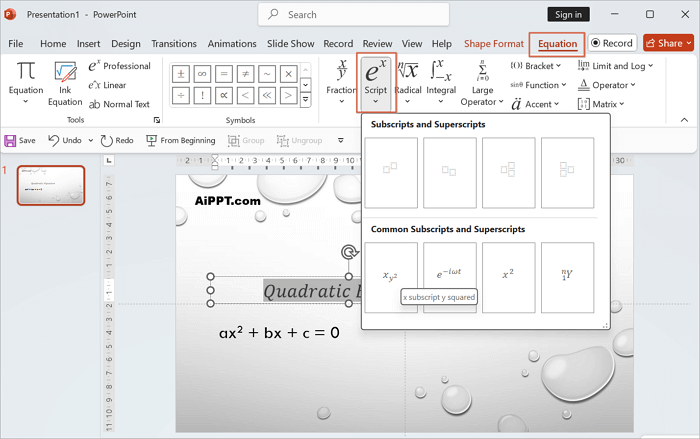
Step 4: Choose from the available subscript and superscript templates.
Step 5: Type your values into the placeholders.
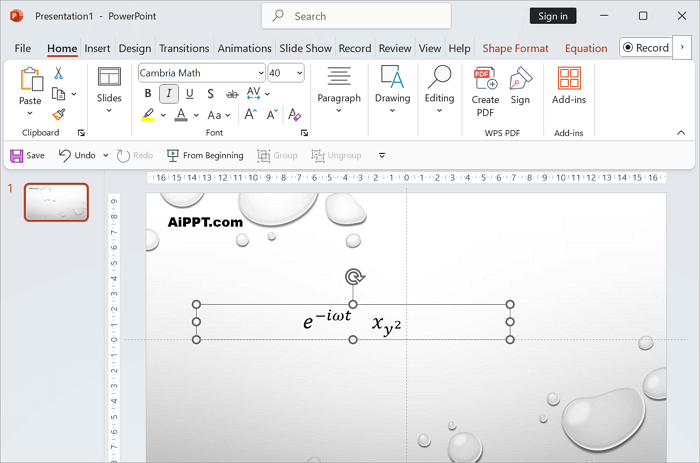
PowerPoint also offers the Ink Equation option, where you can hand-draw equations. However, this method can be a little complicated to use and sometimes misinterprets your input, especially for complex notations.
You may only want to use this as a last resort.
💡 To add superscript and subscript in PowerPoint using Ink Equation:
Step 1: Proceed to “Insert > Equation > Ink Equation”.
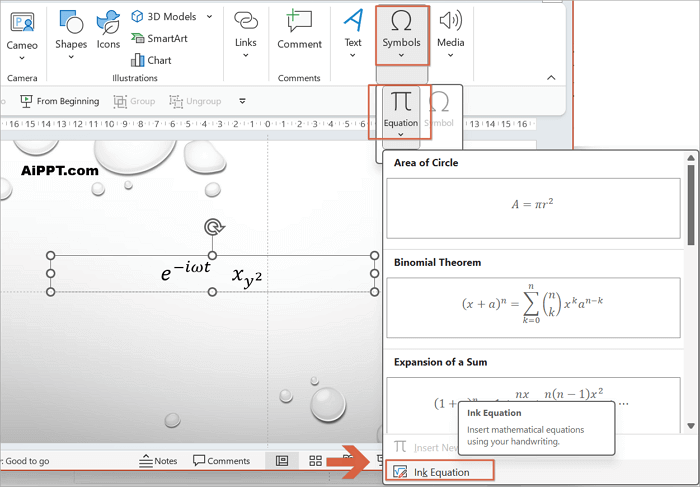
Step 2: Write your expression/equation using the mouse or stylus.
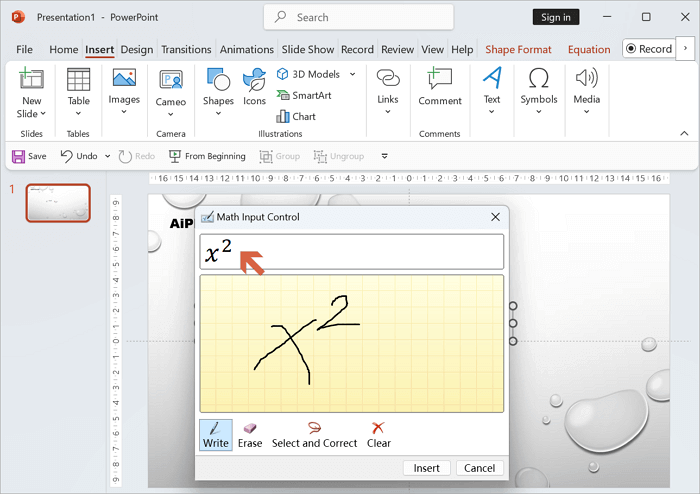
Step 3: Review the preview and correct any recognition errors. Then click “Insert” to place it on your slide.
2. Type Superscript and Subscript in PowerPoint by Adding a Symbol
Another way to add superscript and subscript in PowerPoint is by inserting symbols directly. PowerPoint provides a dedicated Superscripts and Subscripts category in the Symbol menu, where you can choose from predesigned characters.
Although this option is direct, it comes with some limitations. For example, you can only use the symbols available in the library, which may not cover every scientific or mathematical expression.
💡 To type superscript and subscript in PowerPoint by adding a symbol:
Step 1: Add a new text box.
Step 2: Proceed to “Insert > Symbol”.
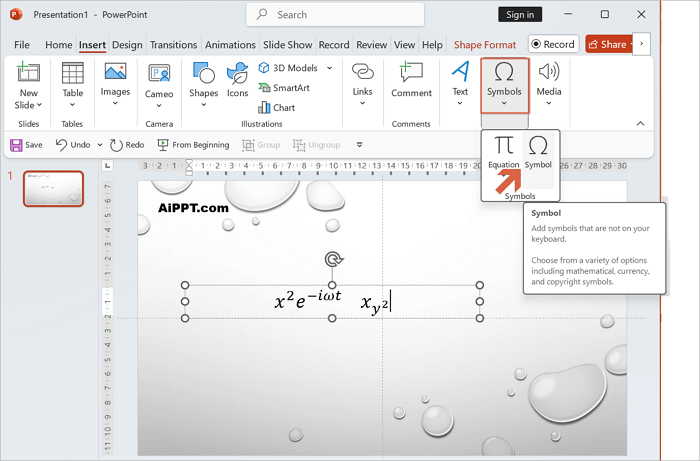
Step 3: From the pop-up menu, go to “Subset > Superscripts and Subscripts”.
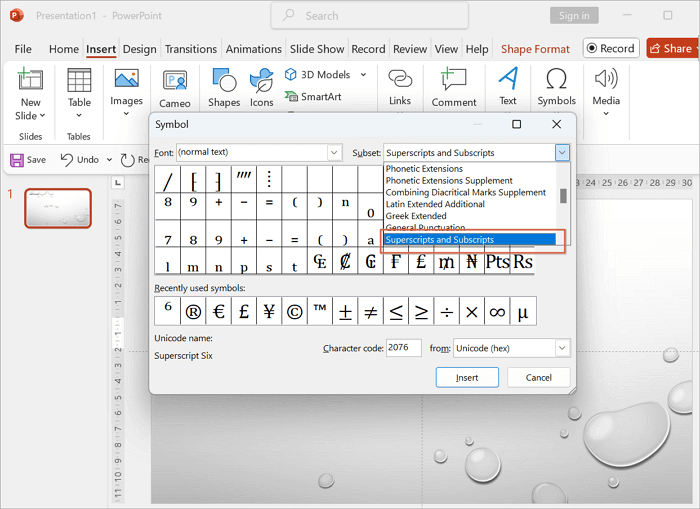
Step 4: Pick the symbol you need and click “Insert”
AiPPT: Your AI Tool for Smarter PowerPoint Slides
Creating professional slides doesn’t have to take hours of formatting and design. With AiPPT, you can instantly generate well-structured slides for your PowerPoint presentations.
It is an advanced AI-powered tool that generates PPTs with a professional layout and data format. Whether you need to create academic presentations, business reports, or pitch decks, AiPPT simplifies the process by automating its design.
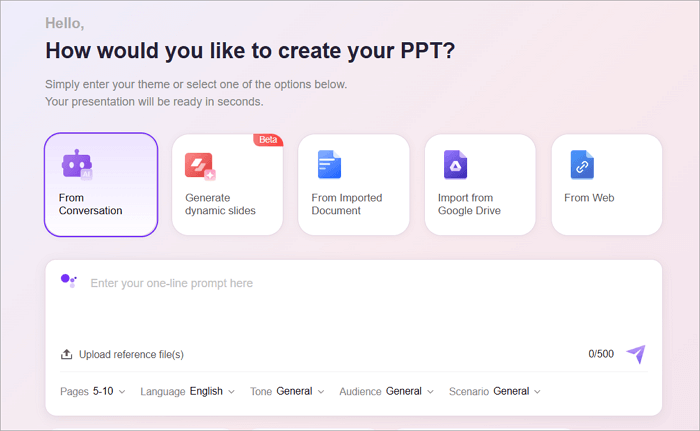
AiPPT has several features, including an extensive library of over 200,000 templates and the ability to analyze uploaded documents and convert them into PPTs.
It also supports custom themes, AI-driven design tips, and smart chart integration, making it much easier to make a creative presentation. In essence, AiPPT helps save time and improve the quality of your slides simultaneously.
Conclusion
Formatting your text the right way is more than just aesthetics —it ensures your audience understands your content clearly. Knowing how to add superscript and use subscript in PowerPoint makes your slide more professional and precise.
In this article, we covered several methods to format and insert subscripts and superscripts in PowerPoint, from the Font Dialog and Quick Access Toolbar to shortcuts, equations, and symbols.
If you want to take your slides even further, tools like AiPPT can simplify the design process and let you focus on delivering your message.
FAQ on Subscript and Superscript in PowerPoint
Here are common questions on how to do subscript and superscript in PowerPoint:
1. How to subscript in PowerPoint on Mac?
To make a subscript in PowerPoint on Mac, you can highlight the text you want to format, then use the keyboard combination: “Command + =”.
You can also add subscripts to your text if you right-click, select “Font” and check the Subscript option. This method works perfectly across most versions of PowerPoint on macOS.
2. How to superscript in PowerPoint Online?
If you want to improve your formatting, you should know how to do superscript in PowerPoint across different versions. To add subscript and superscript to your PowerPoint presentation online:
- Go to PowerPoint Online.
- Proceed to the Home tab and click “More Font Options”.
- Select “Superscript”.
And that’s it! This toolbar method is more reliable since keyboard shortcuts may not always work when editing slides on PowerPoint Online.
3. Why won’t PowerPoint let me do Superscript?
If superscript isn’t working, it could be due to formatting conflicts, incompatible fonts, or working in a restricted text box (like charts or SmartArt). Try switching to a standard text box and applying the Font dialog method to fix the issue.