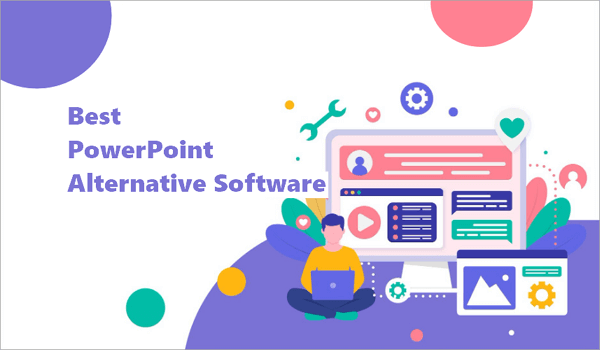When creating presentations on Google Slides, clarity must always come first. Your audience needs to understand your message quickly, without struggling to follow along.
Adding bullet points is one way to make your slides more organized and visually appealing. But if you’re new to the tool, you may not know how to effectively add bullet points in Google Slides.
Perhaps you’re struggling to find the right menu, customize bullet styles, or navigate the process on certain devices, such as Chromebooks or iPads. This post will teach you how to create and format bullet points in Google Slides.
How To Add Bullet Points in Google Slides on PC/Mac
If you’re struggling to insert bullet points in Google Slides on a Windows PC or Mac, you’ll find out how to do so here. Luckily, the steps are quite identical on both platforms.
1. Insert Bullet Points in Google Slides
There are two ways to use the bulleted list feature in Google Slides: the toolbar and keyboard shortcuts (hotkeys). Although keyboard shortcuts are faster, the toolbar option is more popular among users.
📝 If you’re wondering how to add bullet points in Google Slides using the toolbar option, here’s how:
Step 1: Launch Google Slides on your PC/Mac and select the slide you want to modify.
Step 2: Select the text box or create a new one by clicking “Insert > Text box”.
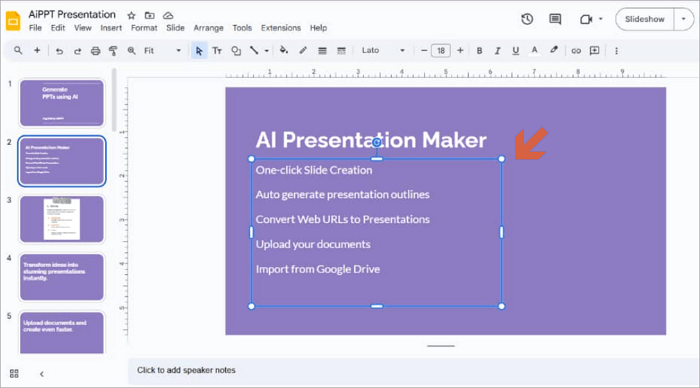
Step 3: Proceed to the toolbar and click the Bulleted List icon (It looks like three small dots next to three short horizontal lines).
Step 4: Start typing. Each new line you create with the “Enter” key will automatically begin with a bullet.
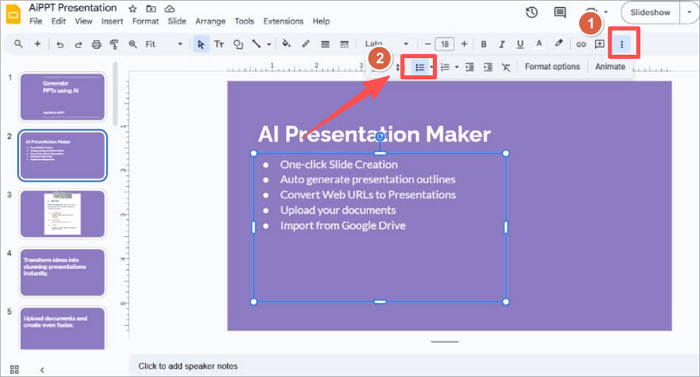
Some hotkeys can help you add bullet points in Google Slides with keyboard combinations. I should also inform you that the keyboard combinations are slightly different for PC and Mac.
- On Windows: Press “Ctrl + Shift + 8”.
- On Mac: Press “Command + Shift + 8”.
You can also create sub-bullets when outlining multi-level points. To do this, press the “Tab” key on your keyboard and “Shift + Tab” to return to the main level.
2. Adjust the Settings of Bullet Points in Google Slides
Although default bullet points work fine for your projects, they may not always match your style. This is why Google Slides offers the option to customize them as you see fit.
Format options on Google Slides include:
- Size & Rotation
- Position
- Text fitting
- Drop shadow
- Reflection
- Alt Text
📝 Follow these steps to customize bullet points in Google Slides:
Step 1: Highlight the bullet points you want to adjust.
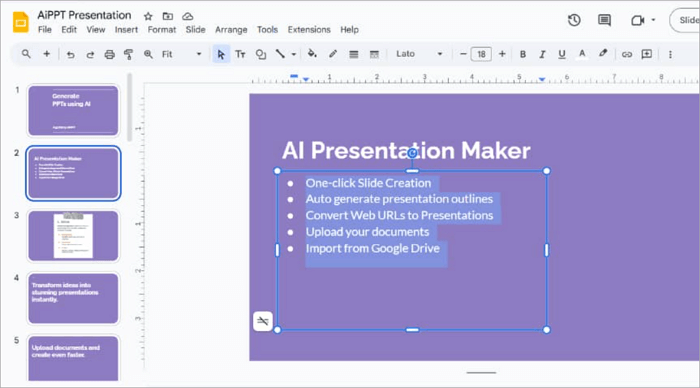
Step 2: Right-click and choose Format options, or go to “Format > Bullets & numbering” from the toolbar menu.
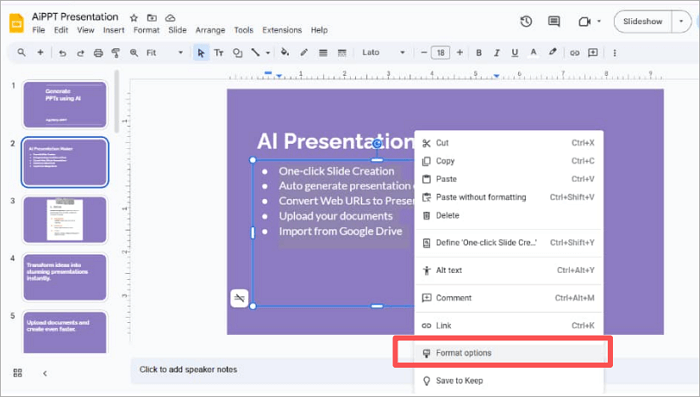
Step 3: Select from the various format options available.
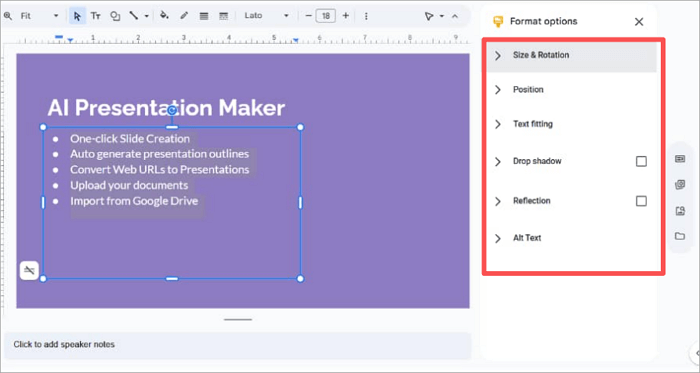
How to Make a Bullet Point on Google Slides on Chromebook
Users who are using Chromebooks might wonder how to make bullet points in Google Slides on the device. While the process is very similar to PC and Mac, some users may struggle due to the different Chrome OS environment.
For instance, the layout of the Google Slides interface may appear slightly different in the Chrome browser, making it harder for some users to locate the “Bulleted list” icon.
📝 Here’s how to add bullet points in Google Slides on a Chromebook:
Step 1: Launch Google Slides on your Chromebook and select the slide you want to add bullet points to.
Step 2: Click on a text box or create a new one by clicking “Insert > Text box”.
Step 3: Proceed to the toolbar and click the Bulleted List icon (It looks like three small dots next to three short horizontal lines).
Step 4: Start typing. Each new line will automatically begin with a bullet.

The hotkeys “Ctrl + Shift + 8” also work to instantly add a bullet on a Chromebook.
How to Put Bullet Points in Google Slides on iPad
There are a few things you should have in mind before adding bullet points to your project on an iPad. One is that the mobile version of Google Slides doesn’t support shortcut keys like Windows PC and Mac. But there are some ways around this limitation, such as using an external keyboard that is connected to your iPad.
Also, the Google Slides app itself provides an accessible “Bulleted list” option in the toolbar, which is a quicker way to add bullets without a keyboard.
📝 To put bullet points in Google Slides on iPad:
Step 1: Open the Google Slides app on your iPad.
Step 2: Open a presentation.
Step 3: Click on the section of the slide where you want to add bullet points. You can also double-tap a word to select it.
Step 4: Select “Format” at the top of the screen.
Step 5: Select “Paragraph” and choose “Bulleted list” from the options.
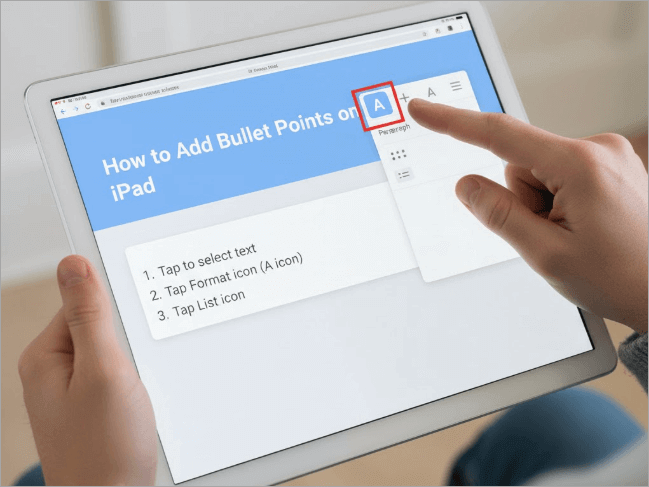
Conclusion
Bullet points can be a great way to structure ideas and keep your slides clean. Whether you’re using a PC, Mac, Chromebook, or iPad, knowing how to add bullet points in Google Slides will help you deliver clear and engaging presentations.
You can also customize bullet points in your slides using various format options such as position, text fitting, drop shadow, and alt text, to mention a few.
FAQs About Bullet Points in Google Slides
Before you go, here are answers to some questions you may have about how to add bullet points in Google Slides:
1. How to make a numbered list in Google Slides?
Creating a numbered list in Google Slides is simple and works like adding bullet points. To make a numbered list:
- Proceed to the toolbar.
- Select the numbered list icon. It is usually next to the Bulleted list icon.
After selecting the option, every new line you type in the document will be automatically numbered in sequence. Also, you can change the font and colour to match your design theme.
2. How do I get the menu bar back in Google Slides?
The menu bar in Google Slides may disappear in full-screen or compact mode.
To restore it, click the small downward arrow at the top-right corner or use keyboard shortcuts: Ctrl + Shift + F (Windows/Chromebook) or Command + Shift + F (Mac).
If that doesn’t work, refresh the page or press Esc to exit full-screen. Once visible, you’ll regain access to all tools and formatting options.
3. How do I remove bullets in Google Slides?
Knowing how to bullet point in Google Slides also means understanding how to remove them when necessary. Follow the steps to remove bullets in Google Slides:
- Highlight the text with bullet points that you no longer need.
- Click on the Bulleted list icon in the toolbar to toggle it off.
You can also remove bullets by highlighting the text and using keyboard shortcuts: press “Ctrl + Shift + 8” on Windows/Chromebook, or press “Command + Shift + F” on Mac.