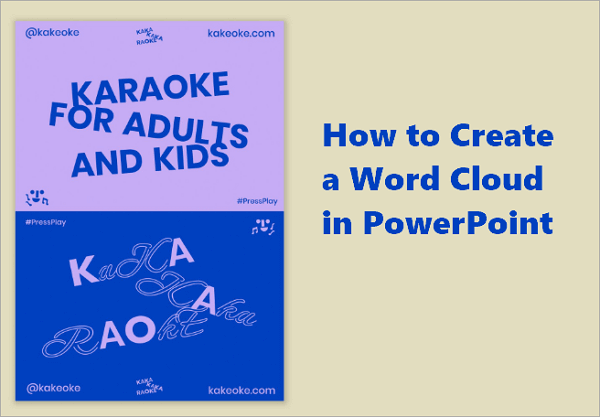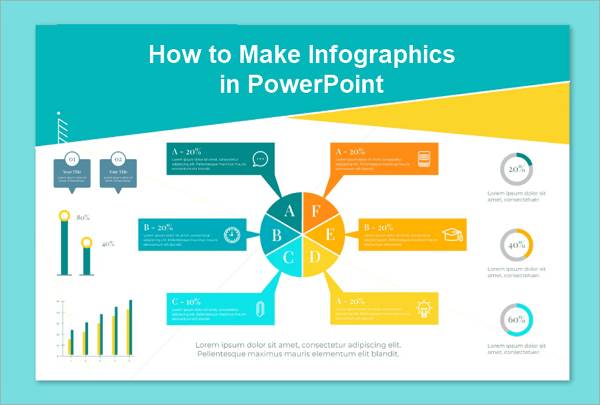Slides are great for engaging your audience, but what about those extra details you don’t want to stuff your presentation with? That’s where Google Slides speaker notes come in.
Speaker notes act like private scripts when presenting, helping you keep reminders, remember extra details, or explanations that don’t appear on the slide itself. Whether you’re a student preparing for a class project, a teacher delivering a lecture, or a professional anchoring a seminar, this feature will ensure you have smoother presentations.
In this guide, we’ll cover how to add speaker notes in Google Slides, as well as edit, view, and print them to aid your presentation.
What are Speaker Notes on Google Slides?
As the name suggests, Speaker notes on Google Slides are essentially notes for the speaker to use during their presentation. These notes are visible only to you, the speaker, not your audience. Think of them as a personal script to help you stay on track while speaking.
For example, if your slide contains a chart, you can use speaker notes to remind yourself of the key numbers to highlight. This way, you can keep your presentation flowing without forgetting or missing a point.
You can also use this feature to note down transitions, so your delivery isn’t interrupted when they come. The notes will ensure you’re always aware of what comes next, no surprises.
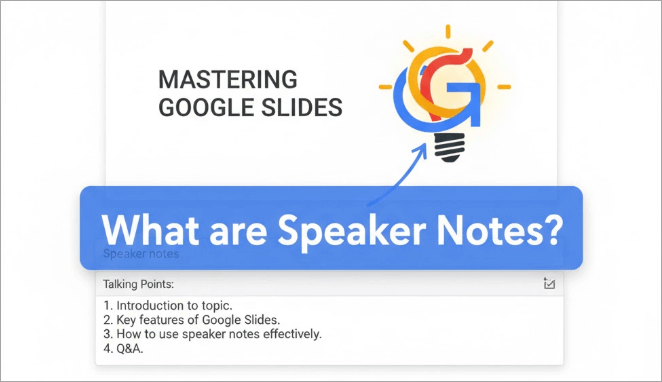
How to Add Speaker Notes in Google Slides
Google Slides is great for its ease of use. When you add notes to your slides, they save automatically, so you don’t have to worry about losing them and getting all confused during your presentation.
Additionally, these notes sync across all your devices—desktop, tablet, and mobile. If you’re working on a shared file, you can give collaborators access to edit and view speaker notes in Google Slides, making it flexible for teamwork.
📝 Here’s a step-by-step guide to add notes to Google Slides:
Step 1: Open your presentation on Google Slides and proceed to the slide where you want to add notes.
Step 2: Look at the bottom of the slide window and click in the box labelled “Click to add speaker notes”.
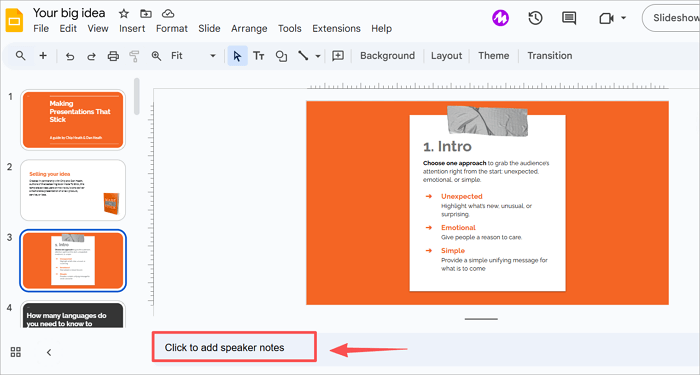
Step 3: Type your notes.
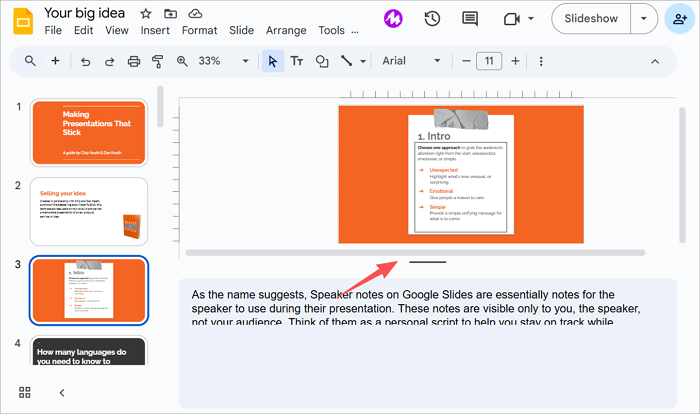
You can drag the border of the notes panel upward to create more writing space.
How to Edit and Format Speaker Notes
After learning about how to add speaker notes in Google Slides, you should also know how to edit and format them.
Editing speaker notes in Google Slides is quite simple. All you have to do is click inside the notes area and type new content, delete text, or edit your notes. You’ll find the notes area just beneath your slides.
Although formatting options are limited, you can still use options like bold, italics, underline, and bullet points to make your content clearer.
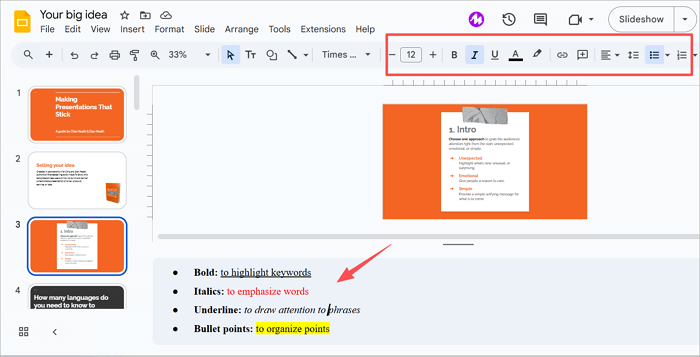
📝 Here are examples of the various options you can use when formatting notes:
- Bold: to highlight keywords
- Italics: to emphasize words
- Underline: to draw attention to phrases
- Bullet points: to organize points
How to See Speaker Notes on Google Slides While Presenting
As I mentioned earlier, speaker notes are only visible to you and are not shown in the slide that your audience sees. You can enable this by turning on the “Presenter View” feature.
To use it to see speaker notes on Google Slides, you should have a dual-screen setup, one for the presentation and the other for your notes. For example, if you connect your laptop to a projector, your slides will display on the external screen, while your notes remain on yours.
It’s also possible to use Presenter View on a single screen, with notes opening in a separate window that you can keep alongside your slideshow.
📝 Here’s how to show speaker notes on Google Slides:
Step 1: Click the drop-down icon next to “Slideshow” in the top-right corner of the window.
Step 2: Select “Presenter view” from the menu.
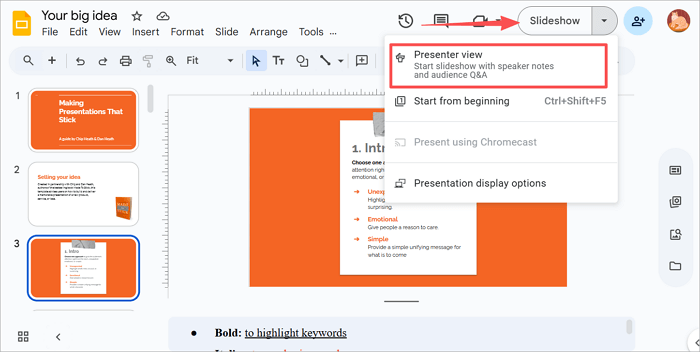
While in Presenter View, you’ll see a couple of tools alongside your notes:
- Audience Tools: collect live feedback or questions.
- Zoom: enlarge details on a slide.
- Timer: track how long you’ve been presenting.
- Previous and Next: move through slides.
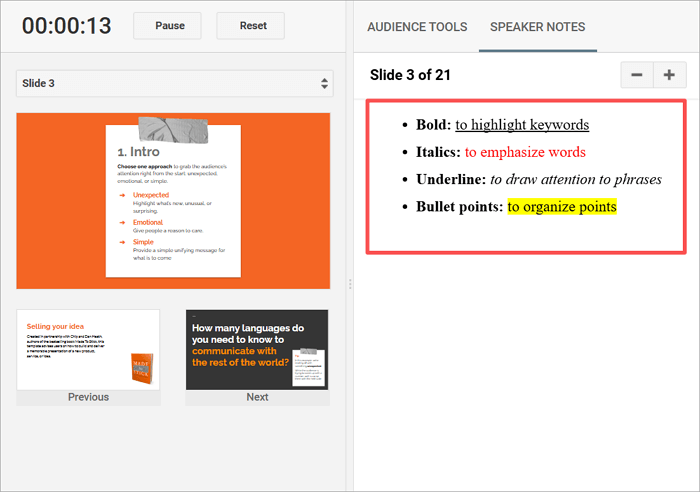
How to Print Google Slides with Speaker Notes
Printing Google Slides with speaker notes is quite useful when creating handouts or reference materials for yourself as a presenter. With this, your notes appear neatly below each slide, making it easy to review your talking points along with the visuals.
📝 Here’s how to print Google Slides with speaker notes:
Step 1: Open your Google Slides presentation and click File from the top menu.
Step 2: Scroll down and select “Print preview.”
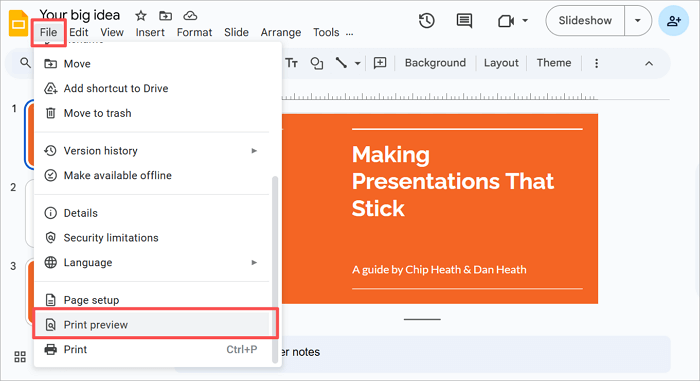
Step 3: In the toolbar, click the dropdown that says “1 slide without notes” and select “1 slide with notes”.
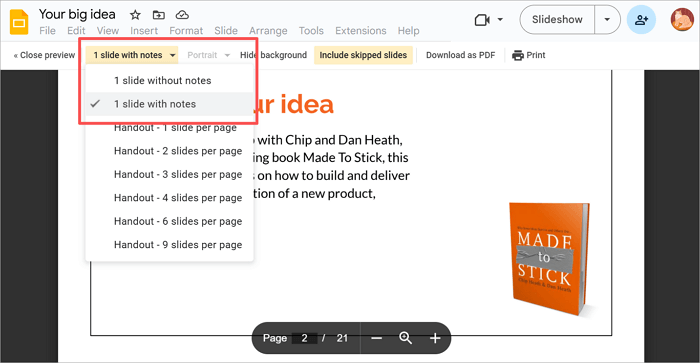
Step 4: Review the layout in preview mode.
Step 5: Click Print to send it directly to a printer. You can also choose ‘Download as PDF’ if you prefer a digital copy.
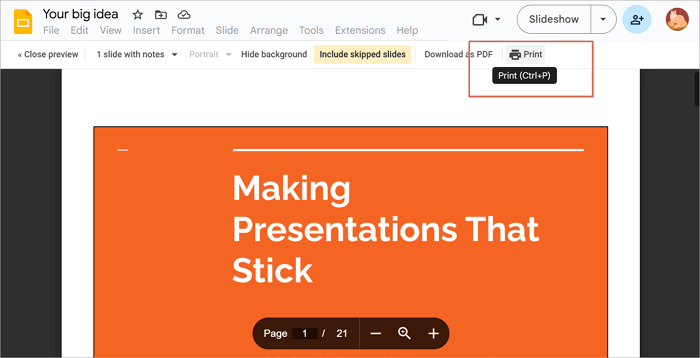
Best Practice for Adding Google Slides Speaker Notes
Here are the best practices to use speaker notes in Google Slides effectively and make the most out of your slides:
➤ Use short phrases or keywords instead of writing long paragraphs or sentences in speaker notes.
➤ Make use of bullet points to improve the clarity of your notes. This will help organize your content better and keep your juice flowing.
➤ Highlight only the main ideas, reminders, or transitions you might forget during the presentation. There’s no point in including every detail in your speaker notes.
➤ Instead of using it as a script, see speaker notes as a helpful guide that aids your delivery and keeps your presentation engaging.
Conclusion
Now, you not only know how to add speaker notes in Google Slides, but you also know how to edit, format, view, print, and use the feature the best way you can. From jotting down reminders to printing full notes for practice, notes ensure that you always stay on track.
At the moment, you should be ready to make the most out of speaker notes in Google Slides and improve your presentation.
Learn More About Google Slides Speaker Notes
Here are answers to questions you might have on adding speaker notes in Google Slides:
1. Why won’t Google Slides turn into notes?
Speaker notes in Google Slides only appear in Presenter View or when printing with notes; slides alone won’t show them. Make sure the notes pane is visible while editing and launch Presenter View to see them privately.
If notes don’t appear, try refreshing your browser or using another device to check sync.
2. How do you insert speaker notes in PowerPoint on Mac?
Adding speaker notes in PowerPoint on a Mac is different from adding them in Google Slides, but it is also easy.
To insert speaker notes in PowerPoint on a Mac:
- Open your PowerPoint presentation
- Proceed to “Normal View”
- Select “Click to add notes” from the bottom of the slide window.
You can also format notes in PowerPoint with bullets, bold text, or spacing to make reading easier for yourself.
3. How do you add presenter notes to PowerPoint online?
The notes feature on the PowerPoint desktop app works a bit differently from its web version, so you might want to know how to use notes on the former.
To add presenter notes to PowerPoint online:
- Open your presentation on the PowerPoint web.
- Click the small “Notes” option at the bottom of the workspace.
- Type notes, instructions, ideas, or transitions you want to see while presenting.
You can view your notes privately by activating Presenter View. Since this is cloud-based, your notes are saved instantly and can be accessed on any device logged into your account.
4. How to add presenter notes in Google Slides on iPad?
If you use Google Slides on an iPad, managing speaker notes is also easy with the mobile-friendly interface.
To do this:
- Open your presentation.
- Tap the “More menu” icon.
- Enable “Show speaker notes”.
- Type your notes in the text box that appears below the slide.
These notes sync with the desktop version, so edits are visible across all devices.