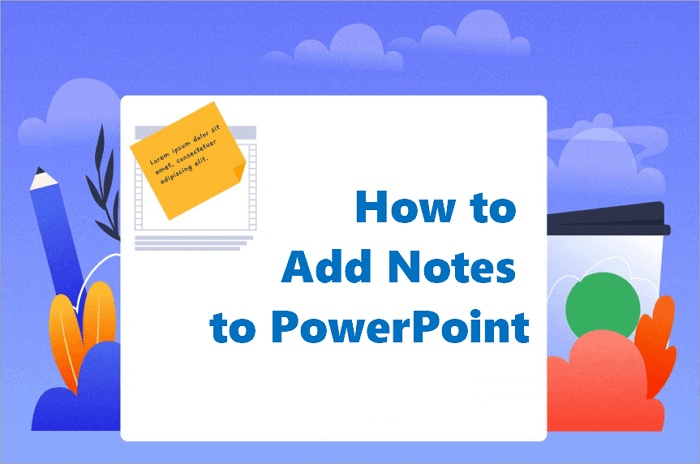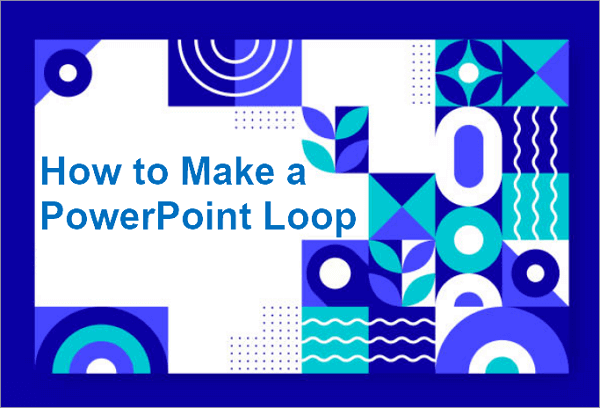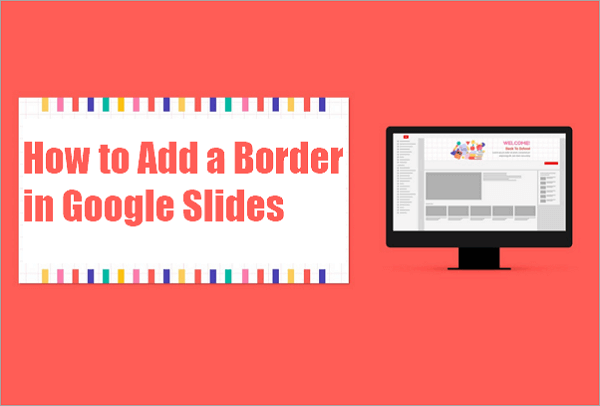Converting a PDF into a clean, professional PowerPoint can feel like a headache. Layouts break, text shifts, and the result rarely looks right. AiPPT’s AI fixes that by understanding your content, keeping the structure intact, and it also offers you a variety of templates that make your presentation both polished and engaging.
How AI Powers This PDF to PPT Converter
Our AI-powered PDF to PPT tool takes a smarter approach, solving these common issues and giving you a more seamless, editable, and visually accurate presentation.
Automatic Layout Optimization
Traditional converters often just turn PDF content into slides without paying attention to flow or spacing, which leads to cramped or messy layouts.
The difference is that AiPPT’s AI takes a smarter approach by analyzing the document structure and thoughtfully arranging text, images, and headings into clean, well-balanced slides. This automatic layout optimization not only saves you time but also ensures your presentation looks polished from the get-go.
Accurate Text Recognition & Formatting
Unlike tools that only rely on OCR technology, AiPPT takes it a step further as it uses AI to grasp the context and structure of your content.
It keeps the font hierarchy intact, ensures smooth paragraph flow, and accurately separates headings from body text, so your slides maintain a polished look and consistent formatting without the need for tedious manual adjustments.
Smart Image Placement & Enhancement
If you are upset about converters ruining your images through distortion or awkward placement, don’t worry. AiPPT offers a reliable solution. Our advanced AI technology preserves image quality during conversion. It identifies key images in your PDF and places them precisely to enhance your slides’ clarity and visual appeal.
Design Style Matching
In the past, you might have been used to getting a PPT with a plain white background identical to the original PDF after conversion, because most converters only change the file format. AiPPT, however, provides a lot of professionally crafted templates. With them, you can customize the look and feel of your presentation easily while ensuring it stands out.

Real Use Cases of This AI PDF to PPT Converter
To better understand how AiPPT can simplify your work, let’s explore some real-life scenarios where this PDF to PowerPoint converter shines, along with the key benefits it brings to users.
💼 Business Reports and Proposals: Professionals often get detailed PDF reports or proposals. AiPPT quickly converts them into editable slides, preserving key points and formatting.
🎓 Research Papers and Lesson Plans: For teachers and students who often work with lesson plans or research papers in PDF format, AiPPT can be very helpful. This AI-powered tool converts them into clear, organized slides that make complex information easier to understand.
📊 Marketing Promotional Materials: When you need to turn brochures and product specifications from PDF into PowerPoint slides, AiPPT is a great tool to use. With simple clicks, it can convert the PDFs into polished PPT presentations with templates and color schemes to match marketing campaigns and client pitches.
🗓️ Conference and Seminar Presentations: If you need to create a PowerPoint based on an important PDF file, AiPPT can help you convert it quickly into a well-organized presentation, so you can spend more time preparing your speech.
How to Use AiPPT to Turn PDF to PowerPoint
Although AiPPT has many advanced features, it is straightforward to use and requires minimal technical skills to convert your files. Since it converts the PDF into an editable PPT, you can modify any object to make it fit your needs perfectly.
Let’s go through how to use this AI tool to get a great PowerPoint presentation from PDF:
Step 1. Visit the page of this AI PDF to PPT converter. You can click on the “Choose file” button to upload the PDF that need to be converted, or you can also drag and drop it into this tool.

Step 2. The AI will extract the outline from the PDF. You can edit the outline if you find anything that needs adjustment. Then, tap the “Select template” button to go to the template selection page.

Step 3. Choose a suitable PPT template from the library. AiPPT offers filters to help you quickly find templates with a specific style, for a particular situation, or featuring a certain color.

Step 4. If you want to further edit the PPT, click the ‘Edit’ button. After that, click the “Download” button to save the PPT to your device.

Summary
AiPPT’s AI-powered PDF to PowerPoint converter transforms the traditional file conversion process by intelligently extracting content, preserving formatting, and offering customizable templates. Unlike basic converters that only change the file format, AiPPT creates polished, editable presentations quickly and easily.
Whether you’re converting business reports, educational materials, marketing brochures, or training documents, AiPPT saves you time and effort while delivering professional results. Try AiPPT today and experience a smarter, faster way to create stunning PowerPoint presentations from your PDFs.