By default, Google Slides opens in landscape orientation. Although this layout works perfectly for most presentations, it might not be well-suited for certain situations.
Not all presentations are designed for large screens—you’ll want to create flyers, posters, reports, or mobile-friendly slides that are more suitable in a vertical or portrait format. That’s why you should know how to make Google Slides vertical.
In this guide, we’ll cover how to change Google Slides to portrait across several devices, such as Windows, Mac, iPhone, and Android.
How to Make Google Slides Vertical on Windows and Mac
If you are creating a slide on a desktop device, whether Windows or Mac, sometimes it’s necessary to know how to make Google Slides vertical. And here are things you should be aware of when you plan to modify the existing direction of a slide.
Firstly, unlike other tools, Google Slides doesn’t support two different layouts in the same project. Once you change the orientation of one slide, it affects every slide in the file. Additionally, note that changing from landscape to portrait orientation alters the proportions of your slide. Text boxes, charts, images, or shapes may move off the screen or appear squeezed.
You can prepare for this by making a copy of your presentation before you alter the size of a slide in your presentation.
💡 Here’s a step-by-step method to make a Google slide vertical on Windows and Mac:
Step 1: Open the presentation you want to modify on your desktop computer.
Step 2: Proceed to “File > Page Setup”. Although Google Slides doesn’t have a premade vertical option, you can change the size here.

Step 3: From the menu, select “Custom”. Then, enter the dimensions you want. The most common dimensions are 8.5 x 11 inches, the size of standard US Letter paper.
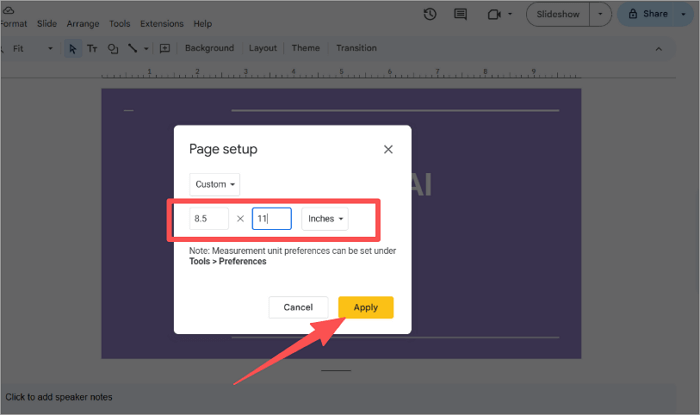
Step 4: Click on the “Apply” button. (You should note that the value on the left indicates how wide and the one on the right indicates how tall your slide will be.)
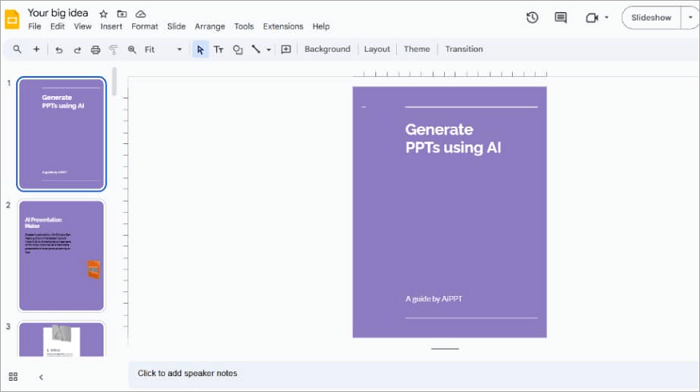
And that’s it! All slides in the presentation will switch to portrait mode.
Tips: Additionally, since Google Slides allows you to customize sizes, it is advisable to determine the correct dimensions before making the switch. For example, use 8.5 × 11 inches for letters or 8.5 × 14 inches for legal documents.
How to Change Google Slides to Portrait on iPhone and Android
When switching orientation, Google Slides for mobile works quite differently from the desktop.
As convenient as creating presentations on mobile can be, you may struggle with accessing some options. You might also want to prepare for some readability concerns.
Since the slides are being viewed on a smaller screen, you should ensure that fonts are large enough and text isn’t squeezed into small spaces. You should check out how to add and change fonts in Google Slides.
Currently, the Google Slides mobile app doesn’t support changing slide orientation since it lacks the “Page Setup” option. But there’s a simple workaround.
💡 Here’s a step-by-step method on how to change Google Slides to portrait on Android and iPhone:
Step 1: Launch your Chrome/Safari browser. Type in “slides.new” into the search bar.
Step 2: Switch to “Desktop site” mode on your browser.
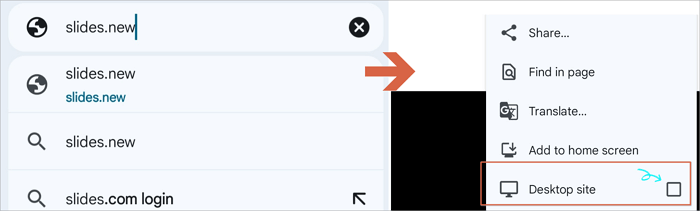
You can edit an existing presentation through “File > Open”
Step 3: Proceed to “File > Page Setup” from the top left corner of your screen.
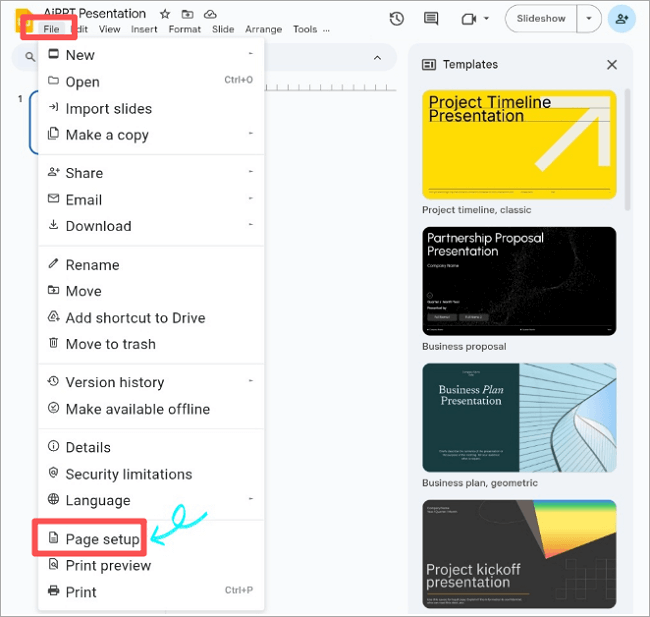
Step 4: Choose “Custom”, then enter the dimensions of your desired orientation.
Step 5: Click on the “Apply” button.
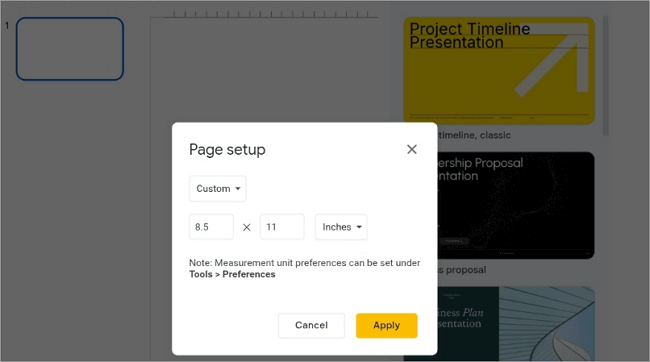
And that’s it! The orientation of your slides will change to vertical.
Common Sizes of Vertical Google Slides
When you make a Google slide vertical, you must go for the right size, so your project looks professional and suits its intended purpose. Your choice will often depend on how the slide will be used—whether for digital viewing, printing, or sharing.
One of the common sizes of vertical Google Slides is 8.5 × 11 inches, the standard US letter size. This dimension is perfect for newsletters, flyers, and other printable documents.
Another common choice is the 21 × 29.7 cm, A4 (international standard). A4-sized slides are ideal for reports, business proposals, guides, and academic work.
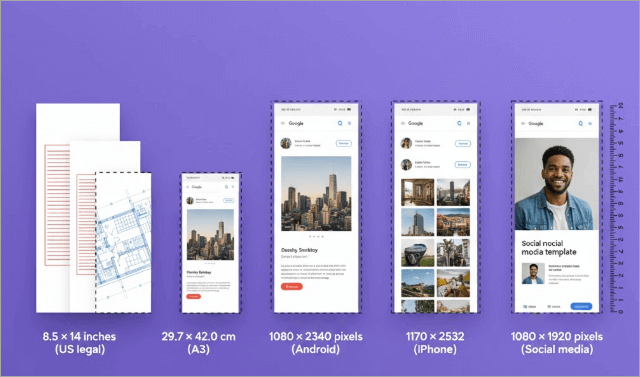
📐 Other popular sizes of vertical Google Slides include:
- 8.5 × 14 inches (US legal)
- 29.7 × 42.0 cm (A3)
- 1080 × 2340 pixels (Android)
- 1170 × 2532 pixels (iPhone)
- 1080 × 1920 pixels (Social media)
If you’d like more insights into slide dimensions and how to choose for your project, check out this helpful guide on PowerPoint slide dimensions.
Suitable Use Cases of Google Slides Portrait Modes
You’ll find slides created in the vertical layout quite effective when designing for print, mobile viewing, or guides. Here are some practical scenarios where Google Slides portrait mode could be ideal for:
1. Improved Mobile Experience
Vertical slides match the natural scrolling of phones and tablets, making presentations easier to view on mobile.
2. Scrolling Instead of Clicking
Portrait orientation allows smooth vertical scrolling, ideal for online presentations without constant clicking.
3. Easy to Print
Portrait layouts match standard paper dimensions, such as Letter or A4. This simplifies printing, ensuring your slides transform smoothly into physical handouts or reports.
Conclusion
As you have seen, changing the orientation of your slides is simple once you know where to look. Whether you’re on desktop or mobile, this guide has provided clear, step-by-step instructions on how to make Google Slides vertical.
From choosing the right dimensions to using portrait mode effectively for your slides, you should now be able to create professional vertical slides for reports, flyers, posters or mobile-friendly presentations.
Learn More About Google Slides Portrait Mode
If you’re still curious, here are answers to some frequently asked questions on Google Slides portrait mode:
1. Can you make Google Slides vertical on an iPad?
Yes, you can rotate a Google slide vertically on an iPad. The process is quite similar to using the Google Slides app on the iPhone.
To make Google Slides vertical on an iPad:
- Launch Google Slides on your iPad device.
- Open the presentation and tap the menu options.
- Select “Page Setup”.
- Next, select “Custom dimensions,” then make the height larger than the width.
Read on for the best image formats to use in Google Slides presentations.
2. Will orientation changes alter the content on Google Slides?
Yes, changing slide orientation from landscape to portrait will alter your content. Text boxes, images, and shapes may shift position or appear stretched because the layout changes from wide to tall.
To avoid losing work, duplicate your slides before switching to portrait layout. After applying portrait dimensions, you may need to resize or reposition elements manually.
Although this step takes a little extra effort, it ensures your content looks professional and well-structured in Google Slides portrait mode.
3. How do I change Google Slides to A4 Portrait?
To change Google slide to portrait or A4 portrait format:
- Launch Google Slides.
- Go to “File > Page Setup”.
- Proceed to “Custom”.
- Enter the dimensions “8.27 × 11.69 inches”, standard for A4.
- Click “Apply” to save the changes you made.
This layout is ideal for projects requiring printing, since A4 is the standard international paper size. Using A4 portrait makes your slides compatible with documents or reports commonly shared or printed in academic and professional environments.







