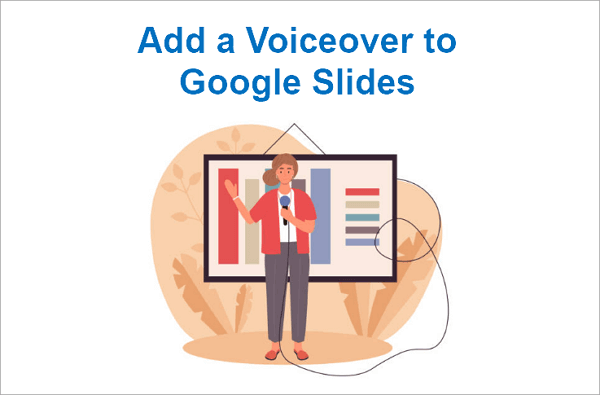The most effective way to create a reusable PowerPoint template is by using the “Slide Master.” This tool allows you to control the foundational design of your entire presentation. Follow these steps to create a professional, branded template.
Step 1: Open the Slide Master View
This is the control panel for your template’s design. To access it:
- Open an existing presentation or a new blank one.
- Go to the “View” tab on the main ribbon.
- In the “Master Views” group, click on “Slide Master.”

Step 2: Customize Your Brand’s Look and Feel
Once in the Slide Master view, the changes you make to the main master slide (the largest slide at the top of the left-hand pane) will apply to all the slide layouts below it.
- Modify Colors and Fonts: On the “Slide Master” tab, use the “Colors” and “Fonts” dropdown menus. You can select a preset theme or customize a new one to perfectly match your brand’s identity.
- Adjust Layouts: You can move, resize, or delete any placeholder (like title boxes, content boxes, or footers) to fit your needs.
- Add Permanent Elements: Insert your company logo, a background image, or any other graphic directly onto the master slide. This ensures it will appear consistently on every slide in your presentation.

Step 3: Close the Master View and Save Your Template
Once you are happy with the design, you need to save it correctly as a template file for repeated use.
- On the “Slide Master” tab, click “Close Master View” to exit the editor and return to the normal view.
- Go to “File” and select “Save As.”
- In the “Save as type” dropdown menu, choose PowerPoint Template (*.potx). (Note: The correct file extension for a template is .potx, not .pptx).
- Give your template a descriptive name and click “Save.”

Your custom template is now ready. The next time you create a new presentation, you can find it under the “Personal” or “Custom” tab to start with your branded design instantly.