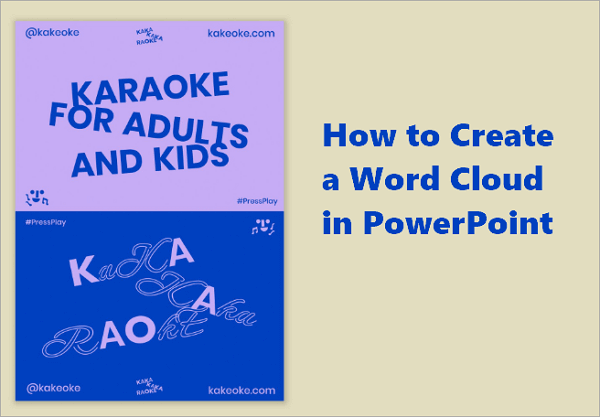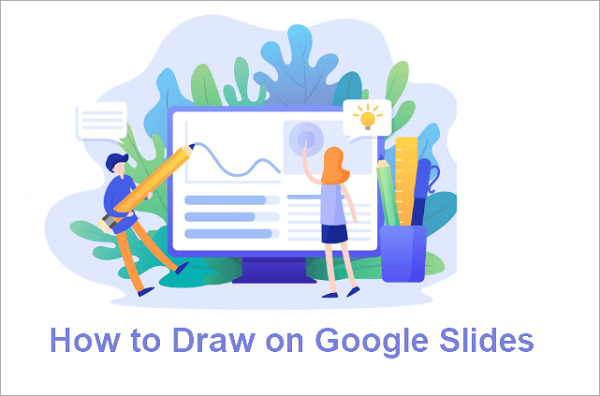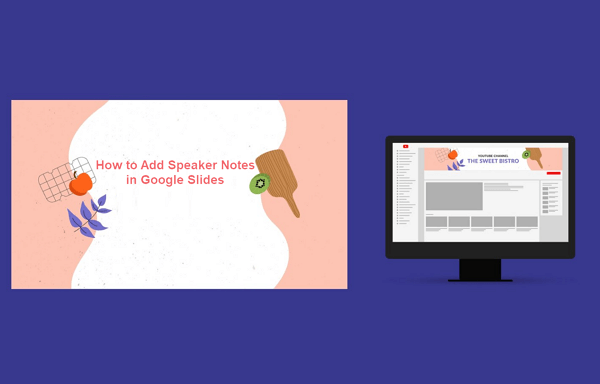It’s much easier to manage presentations that run on their own. Plus, their delivery is even smoother compared to slideshows that you have to control manually.
Knowing how to make Google Slides play automatically lets your slides move from one to another without clicking. This is perfect for classrooms, events, or digital displays.
In this guide, you’ll learn two simple ways to get Google Slides to play automatically with the loop, when to use it, common mistakes to avoid, and quick answers to autoplay questions.
🔗 Related Post: >> How to Make a PowerPoint Loop Slideshow Automatically
Best Use Cases to Loop Google Slides
There are many scenarios where knowing how to loop Google Slides will come in handy. In this part, we will explore the best use cases for looping Google Slides and how to implement them effectively.
| Use Case | How to Loop Them | Why It’s Recommended |
| 📦 Product demos/Showcases | Use “Publish to the web” and enable autoplay | Keeps your visual playing continuously for more exposure |
| 📚 Classroom/Training sessions | Start in “Present mode” and enable autoplay | Helps maintain engagement throughout lessons |
| 💼 Office lobbies/Waiting Areas | Publish online and enable “auto-advance and loop” | Delivers announcements effortlessly |
| 🖼️ Trade shows/Exhibitions | Loop slideshow offline using the presentation menu | Easily attracts an audience and runs without manual aid |
How to Make Google Slides Play Automatically in 2 Ways
You can loop a Google slideshow in two ways: using “Present” options or “Publish to the web”. Both methods are simple but serve different presentation needs. The first is ideal for offline presentation, while the second works best when sharing online or embedding slides into a website.
1. Get Google Slides to Play Automatically Using Present Options
Of the two methods, using the Present options to play your slides automatically is easier and particularly useful for offline or in-person presentations. It’s ideal for classrooms, meetings, or small events where you can easily control the computer.
Here are some quick tips when using this method:
- Test your slide timing for readability.
- Adjust the speed (seconds per slide) to match your content.
- Use clear visuals so viewers can follow easily.
🔍 Follow these steps to make Google Slides transition automatically using Present Options:
Step 1: Open your Google Slides presentation and go to “Slideshow” or press Ctrl + F5 (Windows) / Command + Shift + Enter (Mac).

Step 2: Once the presentation starts, hover around the bottom-left corner to reveal the toolbar.
Step 3: Open the options menu (the three dots) and select “Auto-play”.
Step 4: Choose your preferred slide timing (e.g., every 5 seconds), then click “Loop” so the presentation restarts automatically after the last slide.

2. Enable Google Slides Auto Advance via “Publish to the Web”
If your presentation will be played online, you should set its loop using this method. “Publish to web” also works fine when you need to embed your presentation into a website, and let it play automatically for viewers.
Here’s how to make Google Slides play automatically on a loop online:
Step 1: Open your presentation on Google Slides.
Step 2: Proceed to “File > Share > Publish to web”.

Step 3: If you’re sharing the slide as a link, choose a timing, and check the boxes as shown in the image.

Step 4: If you’re going to embed the slide in a website, choose your preferred size and timing, and check the boxes as shown in the image.

Step 5: Click Publish and copy the generated link or embed code.

💡 Pro Tip:
You can customize playback further with URL parameters such as:
- start=true: automatically starts the slideshow.
- loop=true: restarts after the last slide.
- delayms=5000: sets delay (in milliseconds) between slides.
📌 Example URL:
https://docs.google.com/presentation/d/e/abc123/pub?start=true&loop=true&delayms=5000
Common Mistakes to Avoid When Using Google Slides Auto Transition
It’s quite simple to play Google Slides on loop, but users often make avoidable mistakes. Let’s explore some of these mistakes and how you can avoid them in your presentation.
- Forgetting to enable looping: Checking only the auto-playing timer without clicking “Loop” causes the slideshow to stop after a cycle.
- Using short timings: Your audience will get confused if your slides keep changing too quickly. Aim for 5-10 seconds.
- Not testing playback: Always preview your slideshow to ensure animations and transitions look smooth.
- Editing published slides: Embed links may change if you edit slides after publishing. Remember to republish if you make any changes.
Conclusion
We’ve explored how to make Google Slides play automatically—using the “Present” options for offline presentations and the “Publish to web” feature for online playback.
You’ve also learned the ideal scenarios for using Google Slides’ autoplay feature, like during events, exhibitions, or digital displays where slides need to run continuously without manual clicks.
When setting up your presentation to play on a loop, remember the common mistakes and best practices discussed earlier. Paying attention to details like timing, looping options, etc., ensures your slideshow runs smoothly from start to finish.
FAQs on Making Google Slides Play on a Loop
Got questions on autoplay and loop in Google Slides? Let’s check out some quick answers.
1. How to make Google slideshow play automatically on an iPad?
You cannot make Google Slides play on a loop on an iPad, unless you use its web-based version. Follow these steps to do this:
- Go to Google Slides on your browser and open a new presentation.
- Click on “Slideshow” to start presenting.
- Tap the three dots at the bottom left and select “Auto-play”.
- Choose your preferred timing and select “Loop”.
2. How to play Google Slides on loop on iPhone?
Like the iPad, you also cannot make Google Slides auto-advance and loop on iPhone, unless you use its desktop version.
To play Google Slides on loop using your iPhone:
- Go to Google Slides on your web browser and open a new presentation.
- Switch to desktop mode to allow you to access all options.
- Once again, click on “Slideshow”.
- Tap the three dots at the bottom left and select “Auto-play”.
- Choose your preferred timing and select “Loop”.
3. Can Google Slides autoplay with music?
Yes, but it requires a workaround. While Google Slides doesn’t support direct background music looping, you can:
- Insert an audio file into your first slide from “Insert > Audio”.
- Set it to Start automatically and Loop audio in format options.
- Adjust timing to match your total slide duration.