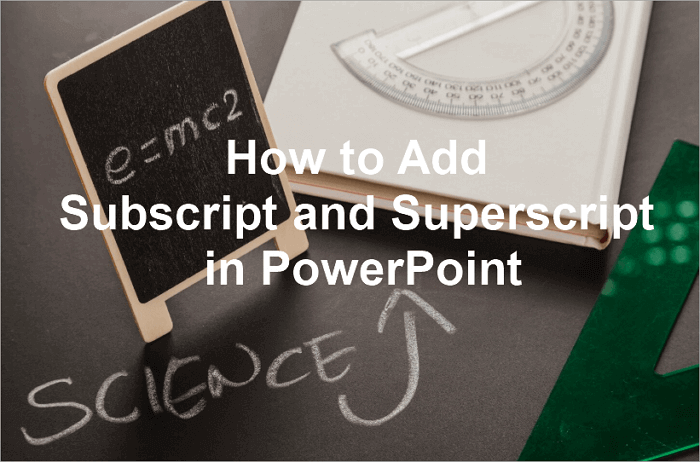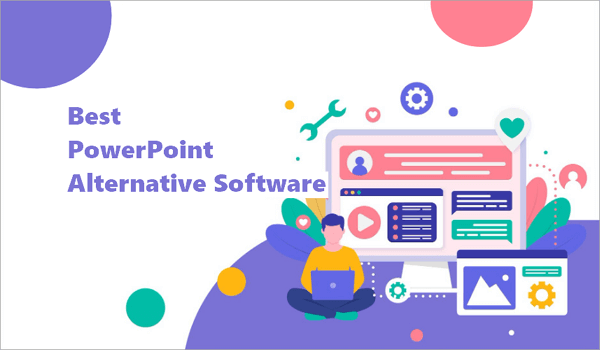Have you ever paused your presentation just to open a webpage in your browser? It can disrupt your flow and make your audience lose focus.
That is why learning how to embed a webpage in PowerPoint is a game-changer. By embedding a live website, you can display real-time data, web content, or interactive resources without leaving your slides.
Whether you are a teacher, student, or professional, this guide will show you four simple, practical ways, such as embedding HTML as an object or using add-ins like AiPPT, iSpring, or Static shot.
Can You Embed a Webpage in PowerPoint Directly?
The issue is that PowerPoint doesn’t allow you to embed HTML in a PowerPoint presentation or display a live webpage directly on a slide.
You may think, “I can add links to my slides, right?” Not quite. Do not confuse hyperlinking with embedding; they are distinct.
Hyperlinking is when you insert a clickable link that opens a website in a browser. If you don’t know how, you can check how to place a hyperlink in PowerPoint. However, embedding a website into PowerPoint would display the webpage in your slide, which PowerPoint doesn’t support.
Luckily, there are ways around these. You can use add-ins like AiPPT or iSpring Converter Pro 11, or even insert screenshots of webpages. These methods enable you to embed a website in PowerPoint effectively.
Method 1: Embed HTML into PowerPoint as an Object
This method lets you insert HTML into PowerPoint as an object. You can display offline materials, dashboards, catalogs, or mini-training materials without relying on an internet connection.
Before you start, make sure your HTML file and other related files (images, CSS, scripts) are stored in a single folder. Note that complex scripts or external media may not display properly, and the HTML file will open externally in your default browser when clicked.
Now you can proceed:
Step 1: Open your PowerPoint and select the slide where you want to insert HTML.
Step 2: Go to Insert > Text > Object.

Step 3: Select Create from file, and enter the webpage URL or click Browse… to find the webpage in a local place.

Step 4: You can choose to display the file as an icon by clicking on the Display as Icon option if you prefer a clickable icon.

Step 5: Select the Link option if you want the HTML file to be updated with the latest version.

Method 2: Embed Website in PowerPoint Using AiPPT
AiPPT is an AI-powered tool that helps enhance your presentation slides. Whether you are a beginner or not, AiPPT can convert PDF into PPT slides using advanced AI, allowing you to transform your static documents into dynamic presentations.
Not only that, AiPPT can automatically generate a presentation from a document or topic by analyzing the content, creating an outline before it is converted into a slide.
Additionally, it includes AI-powered tools that can convert a URL to PPT, which is another method to embed a webpage in PowerPoint.
To embed a website in PowerPoint using AiPPT, here are the steps:
Step 1: Sign up or sign in to AiPPT.
Step 2: Once you have logged in, click on Import from URL.

Step 3: Paste the link of the webpage or blog.

Step 4: Download the generated presentation slides.
Step 5: Open your PowerPoint presentation and go to Insert > Pictures > This Device.
It is similar to using a snapshot, which pulls in the webpage content rather than embedding live, interactive page inside the slide.
📢 Note: Always double-check the images and text.
Method 3. Embed Website into PowerPoint with iSpring
iSpring is another add-in that lets you embed a website into PowerPoint directly. This tool is widely used by educators and professionals who need to include web content, such as YouTube videos or webpages, in their presentations.
Unlike other converters, iSpring Converter Pro ensures that your web content stays fully functional during your presentations, making it ideal for showing online resources.
With iSpring, you don’t have to switch between PowerPoint and your browser since everything runs seamlessly in your slides.
Before you proceed, copy the link of the web page you want to embed.
Step 1: Download iSpring Converter Pro and install it on your computer.
Step 2: Open your PowerPoint, and you will see the iSpring Converter Pro 11 tab added to the ribbon.
Step 3: Click on iSpring Converter Pro and choose the Web Object button.
Step 4: Paste the URL of the webpage you want to embed.
Step 5: Click Preview to confirm the webpage loads correctly before saving. Then, click OK.

Method 4. Use a Screenshot or Static Snapshot with Link
If you can’t embed a live webpage, a screenshot or static snapshot can be a practical alternative, especially in situations where there might not be an internet connection.
Taking a screenshot provides a permanent record, and not only that, it guards your presentation against security risks since the image file contains no executable code.
Some websites may include ads or suggest content that distracts your audience from the main purpose. A screenshot gives you full control over the visuals presented.
Step 1: Press Windows + Shift + S to take a screenshot of the webpage.
Step 2: Open PowerPoint and go to Insert > Pictures > This Device to add your screenshot.

Step 3: Select the image, right-click, and choose Hyperlink…, then paste the webpage URL.

👉 Optional: Use Insert > Shape to highlight elements or add notes.

This method lets you embed a website in PowerPoint visually while keeping it interactive with hyperlinks and a static snapshot.
Conclusion
In conclusion, learning how to embed a webpage in PowerPoint lets you take your presentation beyond static content. Whether you choose to insert HTML as an object, use an add-in like iSpring for live web content, or add a screenshot linked to the webpage, each method enhances how your audience interacts with your slides.
By using these methods, you can easily display real-time data, online resources, or references seamlessly within your presentation, making it appear more professional and impactful.
More About Embedding Website into PowerPoint
Here is some additional information for you if you would like to explore more about embedding webpages in PowerPoint.
How to embed HTML in PowerPoint on Mac?
To Insert HTML into PowerPoint on Mac:
- Open PowerPoint and select your slide.
- Go to Insert > Object or use an add-in like LiveWeb that allows embedding web content.
- Browse your computer to locate the HTML file, and then choose Insert.
- Adjust the size and test the slide in the Slide Show.
How do I embed a webpage in PowerPoint without an add-in?
You can use a screenshot or snapshot:
- Take a screenshot of the webpage.
- Open PowerPoint, go to Insert > Pictures, and select the webpage screenshot.
- Add a hyperlink and paste the webpage URL.
Can you embed a website in PowerPoint without a web viewer?
Yes, you can do that by using screenshots with links, embedded demo videos, and HTML objects that open in a new window. These methods allow you to include web content in your slides without downloading or installing any additional software.