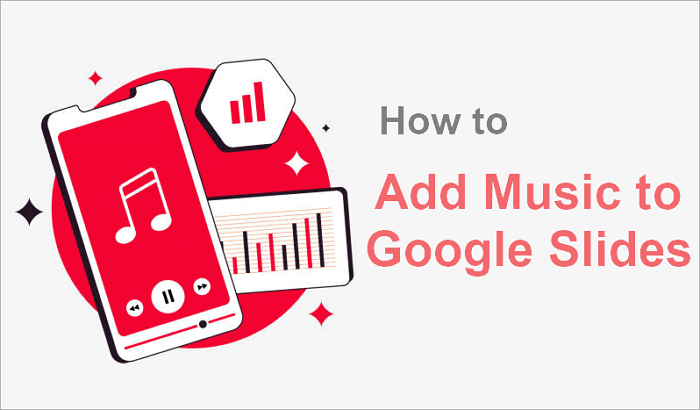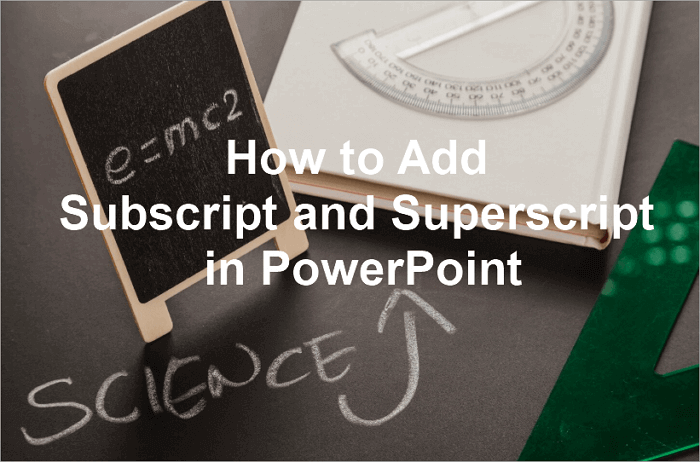Many users find their Google Slides presentations feel flat or unengaging and want to add sound to capture attention. This guide shows how to add audio to Google Slides step by step, whether you’re a teacher adding narration for students, a business professional including background music for a pitch, or a student enhancing a project.
We address common problems like unsupported audio formats, autoplay not working, or music stopping between slides. You’ll learn to insert YouTube audio, upload from Google Drive, and tweak playback settings so your presentation sounds professional and flows smoothly.
How to Add Music to Google Slideshow on Windows and Mac
First, this post will talk about how to add background music to a Google Slideshow on both Windows and Mac. We’ll cover adding audio from Google Drive, embedding YouTube music, and recording your own audio for a polished, engaging presentation.
1. How to Add Sound to Google Slides via Google Drive
If you want to add bg music to slides easily, Google Drive provides a convenient way to store and access your audio files directly within your presentation. This method is ideal for users who already have audio files in the cloud, allowing seamless access across devices.
It’s essential to use supported formats, such as MP3 or WAV, as other types may not be compatible. Additionally, check that your audio’s sharing settings let viewers access the file, and consider playback options such as autoplay, looping, and hiding the audio icon to ensure a smooth and professional presentation experience.
🔍 The following tutorial will show you how to insert music to Google Slides from Google Drive:
Step 1. Upload your audio file to Google Drive, ensuring it’s in a supported format, such as MP3 or WAV.
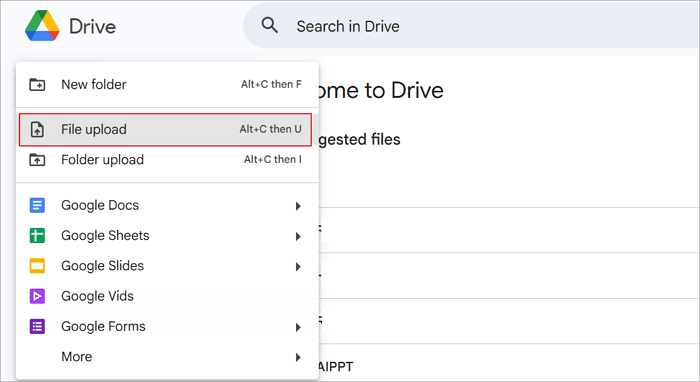
Step 2. Open your Google Slides presentation and go to the slide where you want the audio.
Step 3. Click Insert > Audio and select your file from Google Drive. An audio icon will appear on the slide.
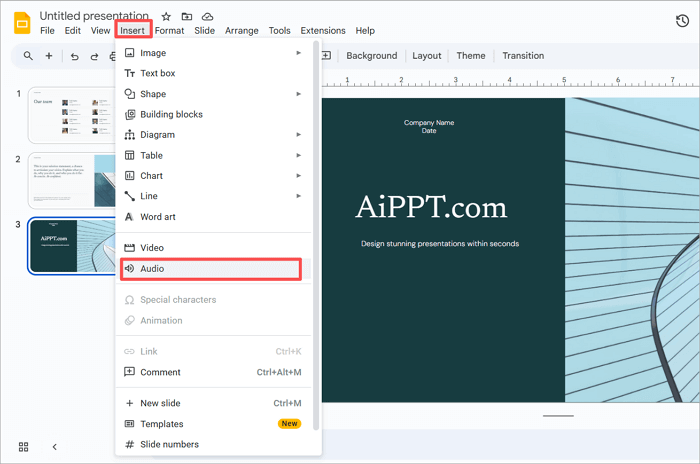
Step 4. Click the audio icon and open Format options. Here, you can:
- Choose Start playing automatically or On click.
- Enable Loop audio to repeat the track.
- Adjust the volume level.
- Check the Hide icon when presenting if you don’t want the icon visible.
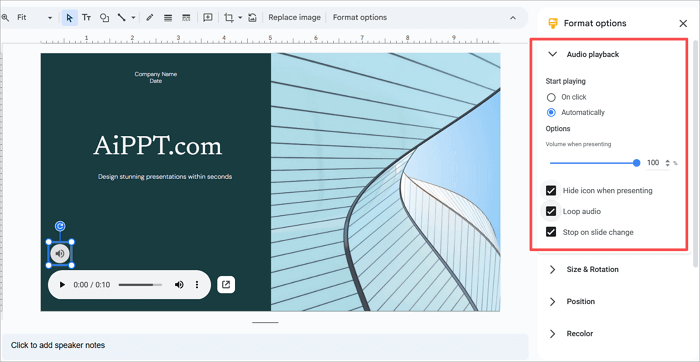
2. How to Add Music on a Google Slideshow from YouTube
Another option to include audio in your presentation is to use YouTube. This method allows you to stream music directly from a video, making it convenient if you don’t want to upload audio files to Google Drive. It works well for background tracks, sound effects, or even short clips to support your message.
However, you’ll need a reliable internet connection during playback, and the video thumbnail will remain visible unless hidden creatively. Also, keep copyright in mind and always choose royalty-free or properly licensed music to avoid issues.
🔍 Here is how do you insert music on Google Slides from YouTube:
Step 1. Open your Google Slides presentation, go to the slide where you want music, then click Insert > Video.
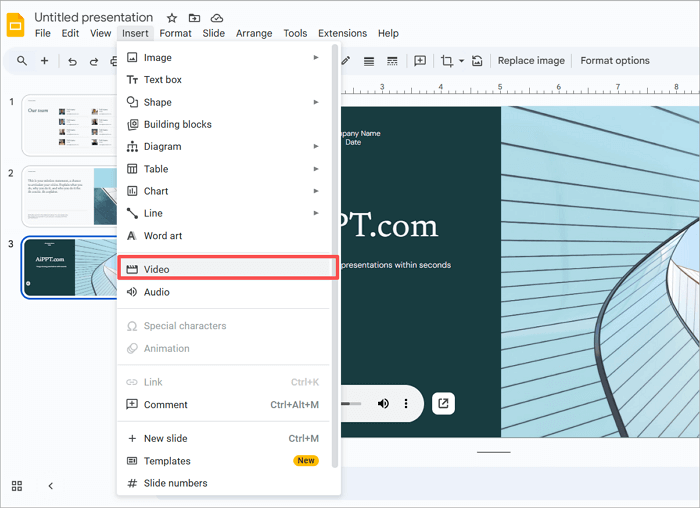
Step 2. In the dialog box, switch to the YouTube tab, paste the link of the video with your desired music, and click Insert.
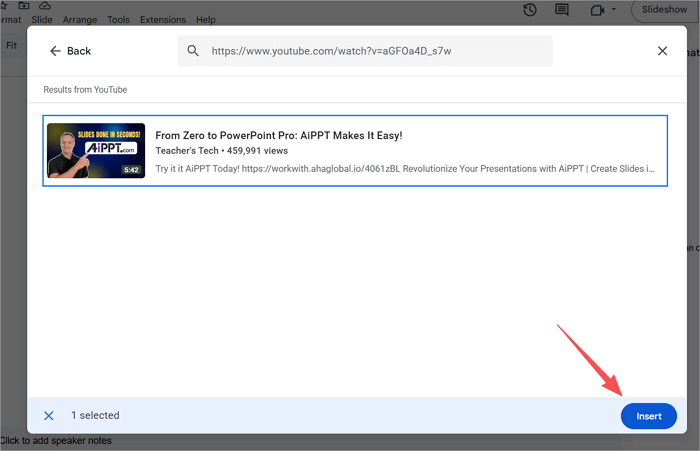
Step 3. The video appears on the slide; resize or move it as needed. You can also place it behind an image if you prefer it hidden.
Step 4. With the video selected, click Format options in the toolbar. Under Video playback, set it to play automatically and adjust the start or end times if required.
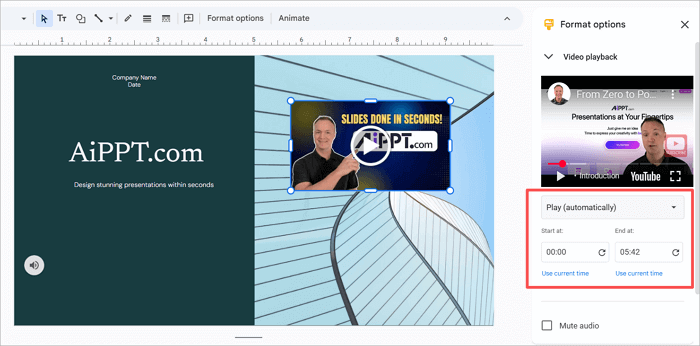
3. How to Record and Add Audio to Google Slides
In addition to depending on pre-existing audio files, you can also create your own recording and bring a personal touch to your Google Slides. This approach works well if you want to record a voiceover narration for explanations or add background music to make slides more engaging.
Both Windows and Mac provide free built-in tools—Voice Recorder on Windows and QuickTime Player on macOS—that let you capture audio without extra software. Once recorded, save the file as MP3 or WAV, upload it to Google Drive, and then insert it into your slide.
🔍 How to add sound to Google Slides after recording and uploading:
Step 1. On Windows, open the Sound Recorder app; on Mac, open QuickTime Player and select “New Audio Recording.”
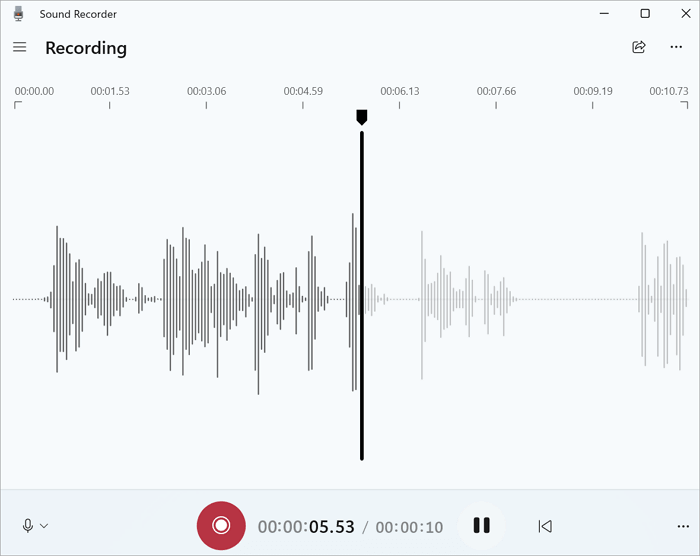
Step 2. Click the Record button to start capturing your voice or background music, then stop when finished.
Step 3. Save the recording as an MP3 or WAV file, and then upload the file to Google Drive.
Step 4. In Google Slides, go to Insert > Audio and choose your recording.
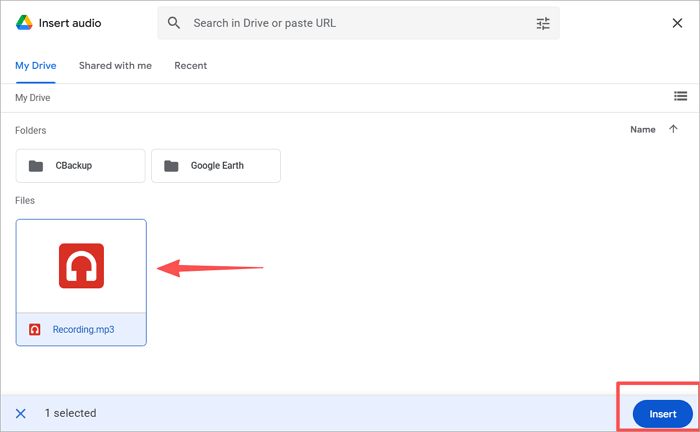
How to Add Audio to Google Slides on iPhone/iPad
You can add music to a Google Slideshow on iPhone or iPad by recording your own audio using the built-in Voice Memos app. Voice Memos is a free app that lets you capture clear voiceovers or background music, trim recordings, and save them for later.
Since Voice Memos saves files as M4A, which Google Drive does not support for direct insertion, you’ll need to convert the recording to MP3 using a free app or online converter. After uploading the MP3 to Google Drive, you can insert it into your Slides to play as background music.
🔍 Follow these steps to learn how to add background music to Google Slides on iOS devices:
Step 1. Open the Voice Memos app on your iPhone or iPad (iOS 12 or later) and tap the Record button to capture your voiceover or background music. Stop when finished and save the recording.
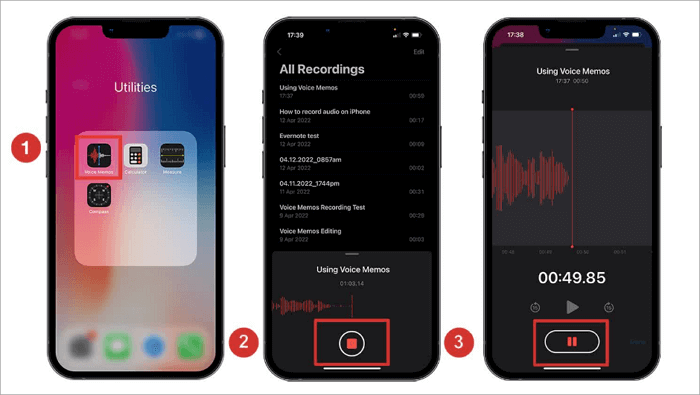
Step 2. Since Voice Memos saves audio as M4A, use a free app or online converter to change the file to MP3, which is compatible with Google Drive.
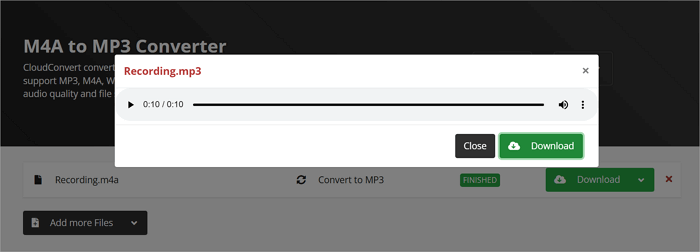
Step 3. Upload the converted MP3 file to Google Drive.
Step 4. In Google Slides, go to Insert > Audio, select your uploaded MP3 from Drive, and adjust playback settings such as autoplay, looping, or hiding the icon.
How to Insert Music to Google Slides on Android Phones
Android users can add background music on Google Slides by recording audio with the built-in Voice Recorder or Sound Recorder apps and uploading it to Google Drive. This method is convenient for capturing voiceovers, explanations, or background tracks directly from your device.
When using this approach, it’s important to record in a supported format, such as MP3, because other formats may not work with Google Slides. Also, make sure the audio file’s sharing settings in Google Drive allow access for anyone viewing the presentation, and think about playback options like looping or volume to ensure a smooth and professional experience.
🔍 Let’s go through how to add background music in Google Slides:
Step 1. Use your Android’s built-in Voice Recorder or Sound Recorder app to capture audio. You can record narration, explanations, or even background music for your presentation.
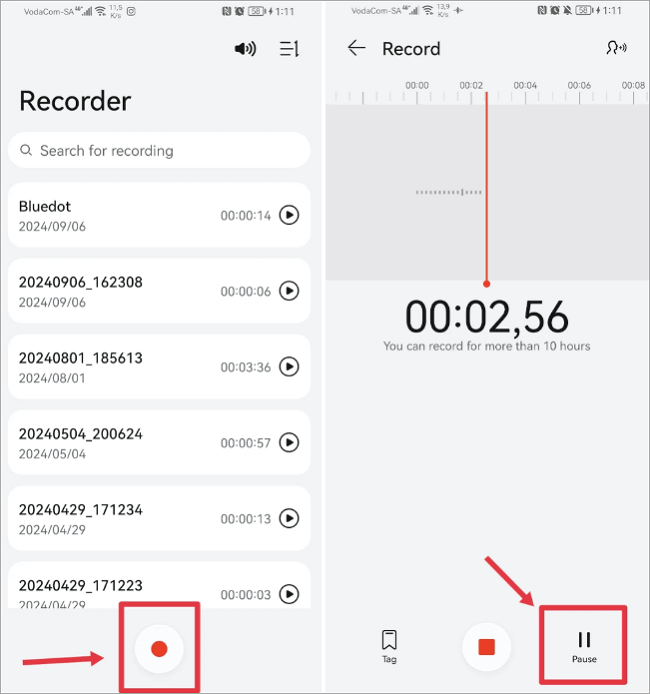
Step 2. After finishing, check the audio format. Google Slides works best with MP3 files, so convert the recording if necessary.
Step 3. Upload the finalized audio file to Google Drive to make it accessible from your presentation.
Step 4. In Google Slides, insert the audio from Drive and adjust playback preferences such as starting automatically, looping, or hiding the audio icon to enhance your slide without distraction.
How to Add BG Music to Slides on Chromebook
You can add music to Google Slides on a Chromebook, but the process differs slightly from other devices due to available tools and OS limitations. If you want the easiest way to record audio, the built-in Recorder app (also known as Sound Recorder) is the best choice. It’s simple, requires no installation, and works well for voiceovers or background music.
However, not all Chromebooks include this app. Google introduced it with Chrome OS 130 (October 2024), so only devices running Chrome OS 130 or later have it by default. Since recordings are saved in M4A format, you’ll need to convert them to MP3 or WAV before uploading to Google Drive and inserting them into your slides.
🔍 Here is how to add background music in Google Slides on a Chromebook:
Step 1. Open the built-in Recorder app on your Chromebook and click the Record button to capture your voiceover or background music. When finished, click Stop and save the file. If you already have an audio file, upload it to Google Drive instead.
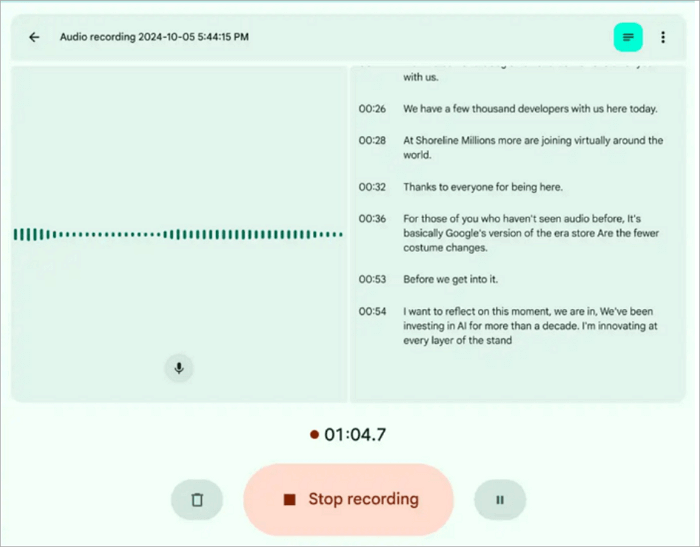
Step 2. Open your Google Slides presentation and go to the slide where you want to add the audio.
Step 3. Click Insert > Audio, select your uploaded file from Google Drive, and insert it into the slide.
Step 4. Click the audio icon, open Format options, and adjust playback settings such as autoplay, on-click start, looping, or volume. Then test your slide in Slideshow mode to ensure it works correctly.
Troubleshooting Tips for Adding Sound to Google Slides
Even after adding audio to Google Slides, issues like autoplay not working or music stopping between slides can occur. The following tips help you troubleshoot and fix common audio problems.
1. How to Fix Autoplay Not Working
If your audio doesn’t play automatically in Google Slides, the issue usually lies in the playback settings or file access. You can follow these steps to fix it:
- Step 1. Select the audio icon on your slide.
- Step 2. Open Format options from the toolbar.
- Step 3. Make sure Play automatically is enabled.
- Step 4. Confirm the audio file is uploaded to Google Drive and has the correct sharing permissions so Slides can access it.
- Step 5. Test your presentation in Slideshow mode, as autoplay may not work in editing mode.
2. How to Solve Music Stopping Between Slides
A common issue in Google Slides is that the audio stops when moving from one slide to the next. This happens because the audio is attached to a single slide rather than the entire presentation. To solve this, insert your audio on the first slide and enable Loop until stopped in Format options. This ensures the music continues playing across all slides. Additionally, test your presentation in Slideshow mode to confirm uninterrupted playback, giving your audience a smooth, professional experience.
Final Thought
Adding audio can make your presentations more engaging and professional. In this guide, we covered how to insert music on Google Slides across different devices, including Windows, Mac, iPhone, iPad, Android, and Chromebook. We explored recording options, using built-in tools like Voice Memos and Recorder apps, uploading files to Google Drive, and adjusting playback settings such as autoplay, looping, and volume.
Additionally, we addressed common issues like autoplay not working and music stopping between slides, offering practical solutions to ensure smooth audio playback. By following these tips and steps, you can confidently enhance your presentations with background music or voiceovers, creating a more dynamic and memorable experience for your audience.