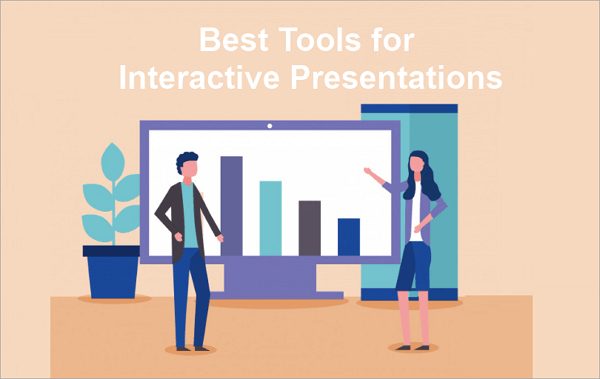Having a plan is key to everything, even classroom lessons. A lesson plan will help you stay on track and achieve your learning goals. However, creating and turning that plan into an engaging presentation can feel somewhat challenging.
As a teacher, you may struggle with organizing content, making slides align with lesson objectives, keeping students engaged visually, or spending hours formatting slides in PowerPoint. That’s where lesson plan PPTs can be helpful.
Here, you’ll learn simple ways to create a lesson plan PPT, even if you’re not tech-savvy.
Common Lesson Planning Methods You Can Follow
Before you go on to create a lesson plan presentation, you should understand the structure behind an effective one. Here, we’ll cover three methods to organize your lesson plans better.
Method 1. Five-Step (Traditional) Lesson Plan
The 5-step lesson plan is an instructional model built on the principle of scaffolding learning, meaning that each stage supports the next.
Although one of the oldest frameworks, this traditional structure remains a reliable option amongst teachers because it breaks lessons into clear, manageable steps:
1️⃣ Introduction: Grab students’ attention with catchy openings like a fun question, image, or topic-related quote.
2️⃣ Instruction: Present the key concept using diagrams and short bullet points.
3️⃣ Guided Practice: Here, you assist students in applying what they’ve learnt through class discussions or examples. Animations and transitions can be helpful here.
4️⃣ Independent Practice: Let students carry out tasks on their own. Create slides for assignments or class activities.
5️⃣ Assessment: End your lesson with a quick quiz or feedback slide to determine the level of understanding.

Method 2. The 3-Stage Lesson Plan (ESA Model)
The ESA lesson plan model consists of three stages: Engage, Study, and Activate. This framework works well in modern classrooms, as it provides a more flexible and student-centered approach to lesson planning.
Here’s a breakdown of what happens in each stage of the ESA model:
1️⃣ Engage: At the beginning of your lesson, spark students’ curiosity with a fun activity, image, or short video clips.
2️⃣ Study: Next, introduce your content by presenting the core material. You can also use visuals, charts, or short text blocks to explain concepts.
3️⃣ Activate: This is where you encourage students to apply what they have learnt. Organized class discussions, projects, or quizzes.

Method 3. The Digital/Interactive Lesson Plan
Modern classrooms have gone beyond using static slides, as in traditional lesson planning. Interactive presentation tools like AiPPT, PowerPoint, Visme, and Pitch let you create interactive lesson plan PowerPoint slides with minimal effort.
These multimedia-rich presentations may include videos, quizzes, animations, and clickable links to make the lessons easier to follow and keep students engaged.
In addition to improving engagement, interactive slides help students stay motivated, allowing lessons to flow smoothly and saving you valuable preparation time.

How to Make a Lesson Plan PPT Presentation
Want to create a lesson plan PowerPoint presentation? You can do this manually in PowerPoint or automatically, using AiPPT. Let’s find out how to go about it.
1. Create a Lesson Plan PowerPoint Presentation
Every good lesson plan presentation should follow a simple structure: introduction, objectives, activities, and assessment. This ensures that the slides remain clear and easier for students to follow.
When creating a lesson plan, however, remember these tips:
- Use short sentences or bullet points for organisation.
- Be consistent with your fonts and colors.
- Add pictures or short videos to improve engagement.
- Include clickable links for quizzes, worksheets, or online resources.
🔍 Here’s how to create one from scratch:
Step 1: Open PowerPoint and choose a simple theme. You can select a template that suits your topic from “Design > Themes”.

Step 2: Add your title slide (Usually the first slide). Include the lesson title, your name, and the date.

Step 3: Create an introduction slide that concisely explains your topic. Use a visual or a question to grab attention.

Step 4: Add a slide for lesson objectives, but keep it short.

Step 5: Create slides for your main activities, each explaining an idea. Then, add an assessment slide ( a short quiz, a recap question, or a summary).

2. Make Lesson Plan Presentations Using AiPPT
Instead of building lesson plan presentations from scratch, use AiPPT and skip the manual process. AiPPT is a simple, time-saving AI-powered tool for automatically creating lesson PPTs.
With AiPPT, you can input your lesson topic or outline, and the tool instantly generates a structured PowerPoint with visuals, titles, and teaching flow.
You can also generate an outline for your lesson PPT on AiPPT by entering its theme or uploading your lesson documents. Want to try this out? Let’s see how to go about it.
Step 1: Go to AiPPT. Click on “Get Started” then select a preferred sign-in or sign-up option.

Step 2: To generate an outline from a topic, click “Create from Topic” and enter the theme of your lesson. Then, hit the “Send” icon.
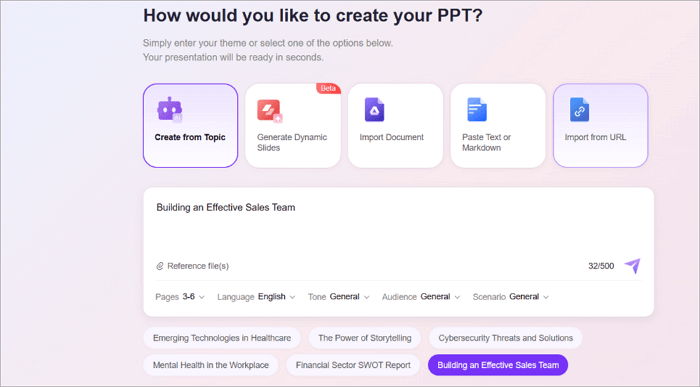
Step 3: To generate an outline from a document, click “Import Document” and upload a file from your device or Google Drive in any format.

Step 4: Review the content outline generated by AiPPT and proceed to select a template for your presentation.

Conclusion
We have explored various lesson planning frameworks and methods that you can use in your next presentation, including the traditional (5-step), ESA (3-step), and interactive lesson plans.
You can follow any of these methods to create a lesson plan PPT from scratch or using an interactive AI presentation builder like AiPPT. The catch is that you don’t even need advanced design skills to do any of these.
So what are you waiting for? Use this guide to build strong lesson plan presentations that keep your students engaged.
Learn More About Lesson PPT
Still have questions about creating and organizing lesson presentations? Check out some quick answers.
1. How to make lesson study PPTs?
Creating a lesson study PPT is easy when you know how to begin. Start by outlining the teaching stages of your lesson, then use PowerPoint or AiPPT to turn those ideas into slides:
- Begin with your objectives.
- Add visuals and examples to explain each concept.
- End the PPT with group discussion or feedback slides.
2. What are the 5 parts of a lesson plan?
Every lesson should consist of 5 parts, including:
- Introduction: Capture attention and briefly explain the topic.
- Instruction: Explain the key points of your lesson clearly.
- Guided Practice: Work through examples with the students.
- Independent Practice: Leave students to apply knowledge without your guidance.
- Assessment: Evaluate understanding through quizzes or feedback.
3. What is a unit plan in teaching?
A unit plan is a structured teaching outline that focuses on a group of related lessons with a common theme or learning goal. Instead of a single lesson, a unit plan covers multiple days or weeks of teaching.
You can create a unit plan PPT to ease your workload while making lesson plans.