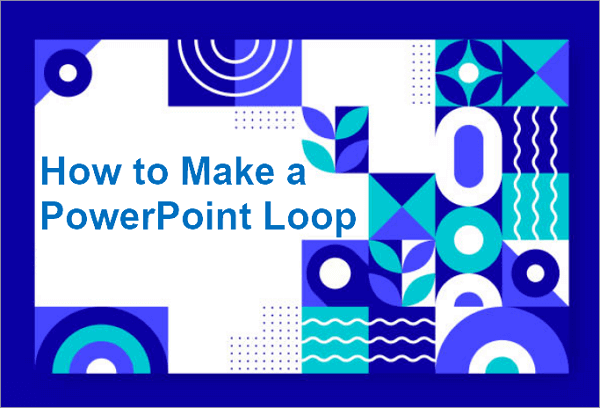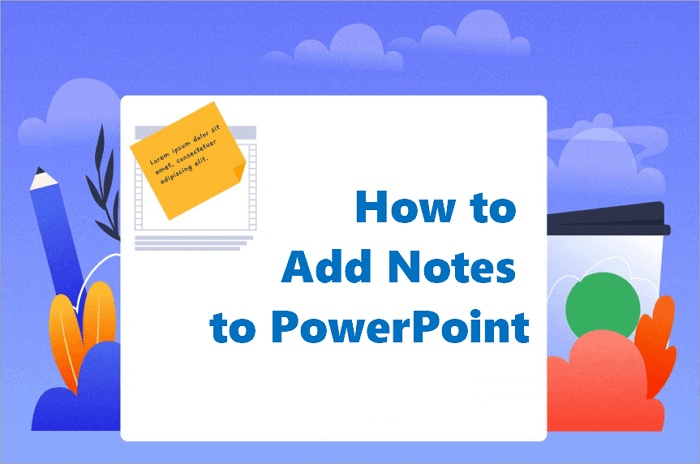The choice of presentation tool can be confusing, especially when deciding between PowerPoint vs Google Slides. Both are widely used for school, business, and personal projects, but they serve different needs. Many users struggle with questions like which one is easier to use, better for collaboration, or more reliable offline. Others wonder if paying for advanced features is worth it. In this review, we’ll compare their strengths and weaknesses to help you find the tool that best fits your workflow.
📢 Related Post: >> Best AI Tools for Generating Slide Decks [No Watermark]
PowerPoint vs Google Slides: An Overview of the Two Tools
When it comes to creating presentations, PowerPoint and Google Slides are two of the most popular choices.
PowerPoint, part of Microsoft Office, is a long-standing, feature-rich tool known for its advanced design capabilities, offline access, and professional templates. Google Slides, on the other hand, is a cloud-based application within Google Workspace, offering easy accessibility, real-time collaboration, and seamless integration with Google services.
To help you understand the differences more clearly, here’s a comparison of both tools across key aspects:
| Features | Google Slides | PowerPoint |
|---|---|---|
| 🏷️ Price | Free with a Google account | Paid (with free mobile/online versions) |
| 💻 Accessibility | Browser & mobile apps | Desktop + limited online |
| 🌐 Real-Time Collaboration | Seamless, live collaboration | Co-authoring via OneDrive |
| ⚡ Advanced Features | Basic animations & templates | Rich animations & transitions |
| 📴 Offline Functionality | Limited offline mode | Full offline support |
| 🎨 Templates & Design | Simple, easy-to-use templates | Extensive professional templates |
| 🧩 Integration | Google Workspace ecosystem | Microsoft 365 ecosystem |
Google Slides vs PowerPoint: Detailed Comparison
It’s time to take a closer look at Google Slides and PowerPoint. This detailed comparison will examine their features, usability, and collaboration options, helping you decide which tool best fits your needs.
1. Cost and Accessibility
Google Slides wins on pure affordability. It’s completely free for anyone with a Google account, offering full functionality on any device through a web browser. This makes it incredibly accessible for students and casual users. For businesses, paid Google Workspace plans unlock advanced admin controls.
Microsoft PowerPoint traditionally requires a paid Microsoft 365 subscription, which grants access to the powerful desktop app and full feature set. However, free, limited versions are available online and on mobile devices, offering basic editing capabilities.
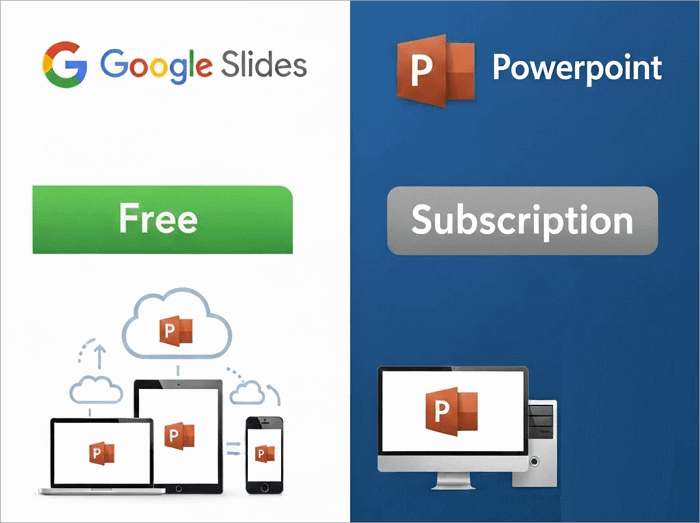
📝 Verdict: Google Slides is the undisputed winner on cost and cross-platform accessibility. However, PowerPoint provides immense value for its price if you need its advanced, reliable desktop software.
2. Collaboration and Sharing
Google Slides is the undisputed champion of real-time collaboration. Its design is inherently cloud-based, allowing multiple users to edit simultaneously with live cursor tracking. Sharing is effortless via a link, and features like comments, suggestion mode, and robust version history are seamlessly integrated. It eliminates the classic nightmare of emailing different file versions back and forth.
Microsoft PowerPoint has significantly improved its co-authoring features, especially within the Microsoft 365 ecosystem. Team members can work together in the online or desktop version, though the experience can sometimes feel less instantaneous than Slides and may occasionally lead to sync conflicts.
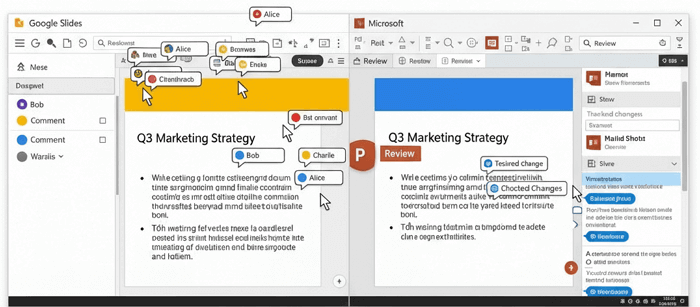
📝 Verdict: For seamless, hassle-free, and intuitive teamwork, Google Slides is the clear winner. It’s built from the ground up for collaboration, making it the superior choice for group projects and team-based workflows.
3. Features, Templates, and Design Flexibility
When it comes to raw creative power and polished output, Microsoft PowerPoint holds the crown. Dive into a deep toolbox featuring cinematic Morph transitions, precision animation controls, and the ability to integrate 3D models. Coupled with an enormous library of professional templates, PowerPoint is built for creating visually stunning, brand-perfect presentations.
In contrast, Google Slides champions a minimalist philosophy. It streamlines the creation process with an intuitive interface that covers all the fundamentals without overwhelming the user. While its template collection and effects are more utilitarian, they empower users to build clean, effective presentations with remarkable speed.
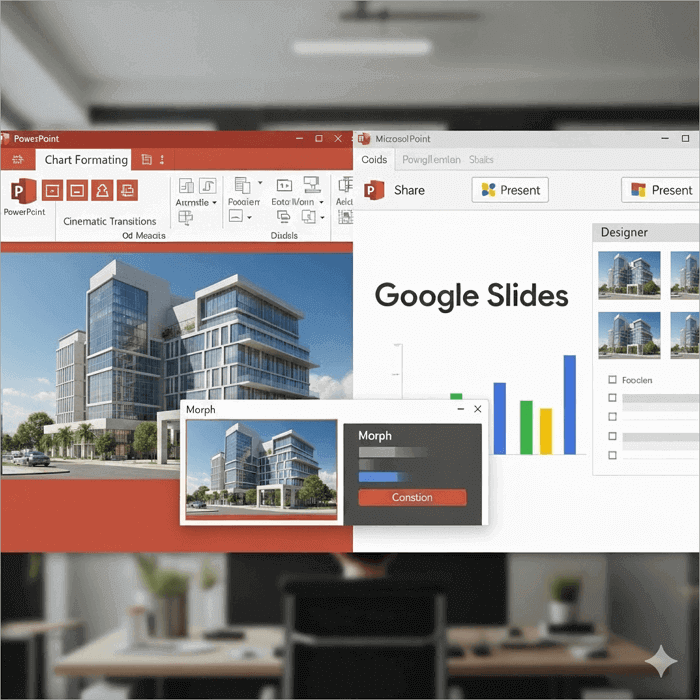
📝 Verdict: For advanced storytelling, detailed customization, and a professional edge, Microsoft PowerPoint is unmatched. However, if your priority is a no-fuss, efficient tool for clear and collaborative presentations, Google Slides delivers exactly what you need.
4. Offline Use and Reliability
Imagine your internet cuts out an hour before a big presentation. Which tool won’t let you down?
Microsoft PowerPoint thrives in isolation. As a robust desktop application, its full suite of features—from complex animations to detailed editing—is available without an internet connection. Your work is saved directly to your device, ensuring unwavering reliability and performance, regardless of your connectivity.
Google Slides, while incredibly agile online, faces a fundamental constraint: it lives in the browser. Although an offline mode exists, it requires prior setup (enabling Google Chrome’s offline sync) and offers a noticeably limited experience compared to its online capabilities. It’s a brilliant web tool first, with offline as a secondary function.

📝 Verdict: For guaranteed, uninterrupted access and peak performance anywhere, PowerPoint provides definitive peace of mind. Google Slides requires you to plan for offline scenarios, making it less reliable for last-minute changes or presenting in areas with spotty Wi-Fi.
5. Ecosystem and Integration
Your presentation software doesn’t work in a vacuum; it’s part of your digital workspace. The best choice is often the one that already speaks the language of your other apps.
Google Slides exists natively within the Google Workspace ecosystem. This allows for a fluid, almost invisible integration. You can effortlessly embed live charts from Google Sheets, easily share files via Drive without leaving your tab, and even launch presentations directly from a Google Meet call. It’s a seamless, unified experience for those who operate in a Google-centric world.
Microsoft PowerPoint is the anchor application of the Microsoft 365 suite. Its deep ties to applications like Word, Excel, and Outlook create a powerful synergy for professional environments. You can leverage Excel data for dynamic charts, incorporate content from Word documents, and manage presentation sharing through Outlook—all with robust formatting consistency. It’s the enterprise standard for a reason.
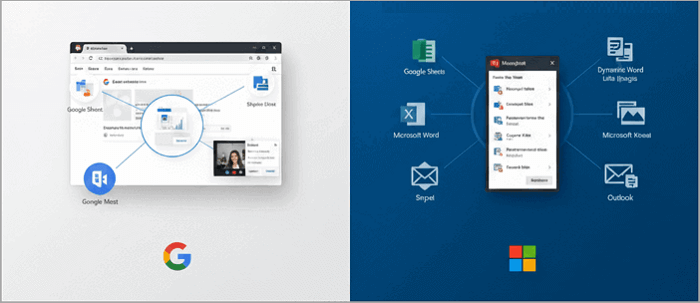
📝 Verdict: There is no universal winner here; your digital habitat dictates the best choice. If your workflow runs on Google Drive and Gmail, Google Slides is your natural fit. If your organization operates on Microsoft 365 and SharePoint, PowerPoint is the integrated powerhouse you need.
6. Format Compatibility
Microsoft PowerPoint (.PPTX) is the industry standard. Saving and sharing files in their native format guarantees maximum compatibility and fidelity across the vast majority of devices and presentation software.
Google Slides operates with impressive diplomatic skill. It seamlessly imports PowerPoint files and allows you to export your work back into the .pptx format (as well as PDFs, images, etc.). This two-way street enables cross-platform collaboration. However, this translation process can sometimes cause minor formatting shifts, particularly with complex animations or custom fonts.
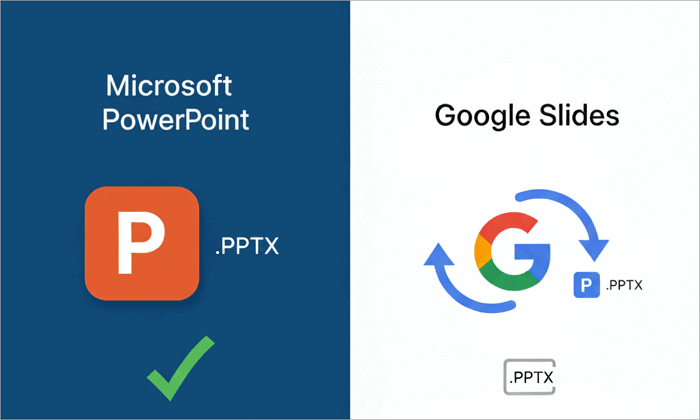
📝 Verdict: For universal assurance that your design will look exactly as intended everywhere, PowerPoint’s.PPTX format is the safe bet. For fluid collaboration between different software ecosystems, Google Slides acts as a capable and versatile translator, even if the conversion isn’t always 100% perfect.
7. Security & Privacy
Microsoft PowerPoint (with Microsoft 365) offers a centralized, enterprise-grade security model. For organizations, it provides powerful administrative controls, including data loss prevention (DLP), encrypted sensitivity labels, and advanced threat protection. This allows IT departments to enforce strict policies, audit access, and maintain compliance, making it a trusted standard for handling sensitive corporate or client information.
Google Slides (with Google Workspace) operates on a robust, cloud-native security foundation. It benefits from Google’s immense infrastructure, featuring encryption by default both in transit and at rest. While it offers strong sharing permissions and visibility settings, its distributed, link-based sharing model can sometimes make consistent policy enforcement more challenging for admins compared to a centralized system.
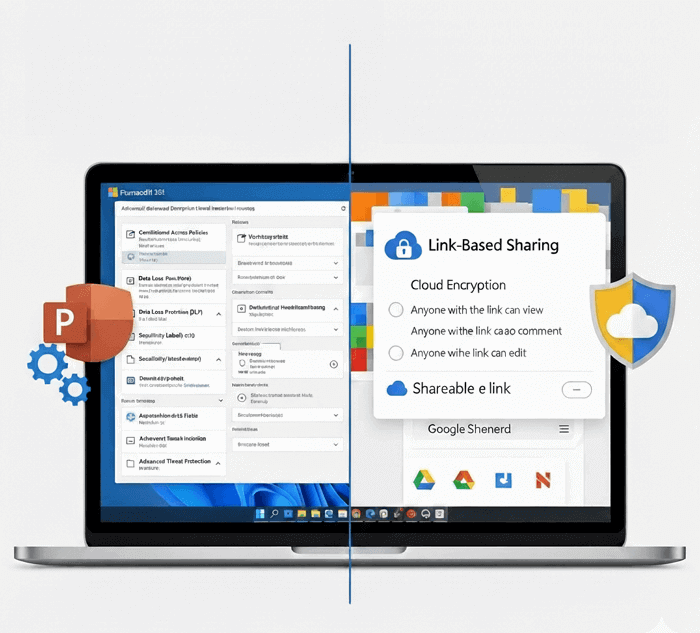
📝 Verdict: For organizations needing strict control, Microsoft 365 offers robust, centralized security. Google Workspace provides strong cloud security and ease of use, but requires careful user management. The choice depends on control versus collaboration.
Google Slides or PowerPoint: How to Make a Choice
Choosing between Google Slides and PowerPoint often depends on the context in which you’ll use the tool. Here are common situations and guidance for each:
- Academic/Group Projects: Choose Google Slides for real-time collaboration, free access, and easy sharing among students.
- Corporate/Business Presentations: Choose PowerPoint for advanced design tools, branding consistency, and offline reliability.
- Remote/Freelance Work: Choose Google Slides if collaboration with clients or teams across locations is key.
- High-Stakes/Client Pitches: Choose PowerPoint for polished animations, seamless Excel integration, and professional templates.
- Personal/Casual Use: Choose Google Slides for simplicity, accessibility, and zero cost.
Conclusion
This review of PowerPoint vs Google Slides compared the two platforms across critical categories like cost, collaboration, features, and offline use. Ultimately, Google Slides excels in real-time collaboration and accessibility, making it ideal for students and teams. PowerPoint dominates with advanced design tools, animations, and offline reliability, serving professionals best.
Your choice isn’t about which is better overall, but which is better for you—so consider your needs, workflow, and ecosystem to make the right decision.
FAQs About PowerPoint and Google Slides
After comparing features, costs, and use cases of Google Slides or PowerPoint, you may still have specific questions about the two. The following FAQ addresses common concerns and clarifies key points.
1. What are Google Slides?
Google Slides is a free, web-based presentation application developed by Google. It is part of the Google Workspace suite (alongside Docs and Sheets) that allows users to create, edit, and share presentations online. Its biggest strengths are real-time collaboration and the fact that it automatically saves your work to Google Drive.
2. Is Google Slides the same as PowerPoint?
No, they are not the same. While both are used to create presentations, they are different products with key distinctions:
- Developer: Google Slides is made by Google; PowerPoint is made by Microsoft.
- Cost: Google Slides is free; PowerPoint typically requires a paid Microsoft 365 subscription for full features.
- Access: Slides is primarily online; PowerPoint is a desktop application with an online version.
- Focus: Slides excels in simplicity and collaboration; PowerPoint excels in advanced features and design.
3. Is there a Google equivalent to PowerPoint for creating presentations?
Yes, Google Slides is Google’s direct equivalent to Microsoft PowerPoint. It serves the same core purpose—creating slideshows—but with Google’s cloud-based, collaborative approach. If you are looking for a PowerPoint alternative, the online PPT generator AiPPT is also an ideal choice.
4. How to import PowerPoint into Google Slides?
Importing a PowerPoint file is simple:
- Open Google Drive and click New > File upload.
- Select your PowerPoint (.ppt or .pptx) file.
- Once uploaded, right-click on the file in Drive.
- Select Open with > Google Slides.
Google Slides will automatically create a new Slides file that you can edit, while keeping your original PowerPoint file intact.
5. Is PowerPoint better than Google Slides?
It depends on your needs. PowerPoint excels in advanced design, animations, and offline use, making it ideal for professional presentations. Google Slides shines in real-time collaboration, accessibility, and cost-effectiveness. The best choice depends on whether you prioritize design capabilities or flexible teamwork.