Displaying data in PowerPoint tables effectively requires more than just typing numbers, yet many users face difficulties figuring out how to format numbers in PowerPoint tables correctly. Common challenges include adding currency symbols, inserting commas for thousands, and adjusting decimal places.
Some users also notice that numbers lose their formatting when copying from Excel or that PowerPoint’s default settings don’t match their desired style. This guide addresses these issues, offering practical methods and tips to help you display numbers professionally, maintain consistency, and make your tables easier for your audience to read and understand.
Number Formatting Basics for PowerPoint Tables
Before learning how to format numbers in your tables, it’s important to understand some basic concepts about PowerPoint number format.
- First, PowerPoint table cells treat numbers as plain text by default, so features like commas, currency symbols, and decimal adjustments are not automatically applied.
- Second, unlike Excel, PowerPoint doesn’t offer built-in number formatting for the entire table—you need to format each cell individually or use linked Excel tables.
- Third, copied numbers from Excel may lose formatting unless pasted correctly. Understanding these basics will help you apply consistent number formatting, making your tables clear, professional, and easy for your audience to read.
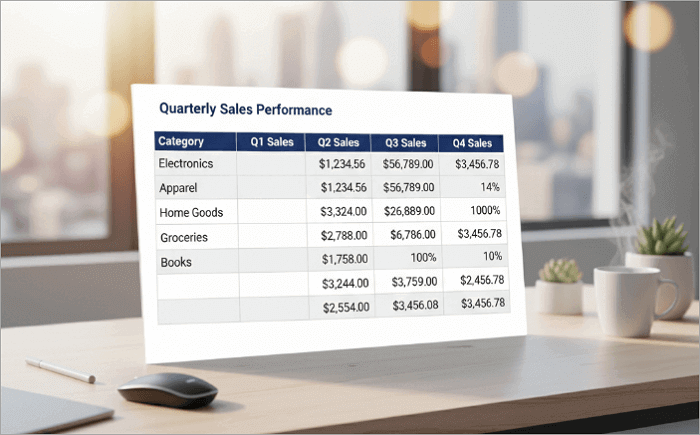
1. How to Format Numbers in PowerPoint Tables Manually
Manually formatting numbers in a PowerPoint table allows you to control exactly how your data appears. To format numbers as currency in PowerPoint, select a table cell and type the number with the desired style. You can add currency symbols like the dollar sign, insert commas for thousands, and adjust decimal places to match your data.
This method works well for small tables or quick edits, but it can be time-consuming for larger datasets. Ensure consistency across all cells to create a professional, clear, and visually appealing table in your presentation.
💡 Follow this tutorial on PowerPoint table formatting to make your presentations look better:
Step 1. Select the table cell or range of cells that you want to format. Click directly inside the cell so the cursor appears.
Step 2. Type the number you want to display. To format numbers as currency in PowerPoint, manually add the currency symbol (like $) before the number.
Step 3. Insert commas for thousands by placing the cursor in the appropriate position and typing a comma (e.g., 1,000), and adjust decimal places as needed by adding .00 or the required precision.
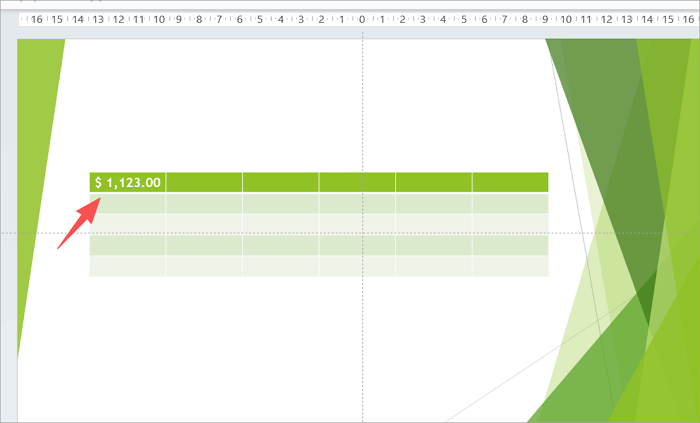
Step 4. Repeat the process for other cells as needed. Review your table to ensure consistency, proper alignment, and a professional appearance.
2. How to Format Table in PowerPoint Using Excel
Another effective method for formatting numbers in PowerPoint tables is to create the table in Excel first. In Excel, you can easily apply the PowerPoint currency format by adding currency symbols, inserting commas for thousands, and setting decimal places.
Once your table is formatted, you can either link or embed it into PowerPoint. Linking ensures that any updates made in Excel are automatically reflected in your presentation, while embedding keeps a static copy within PowerPoint. This method is particularly advantageous for large datasets or tables that may need frequent updates, saving time and ensuring consistent, professional formatting.
💡 This guidance will show you PPT table how to add dollar and comma signs:
Step 1. Open Excel and enter your data into a table. Select the cells you want to format. Apply the PowerPoint currency format by adding currency symbols, inserting commas for thousands, and adjusting decimal places.
Step 2. Copy the formatted table in Excel (Ctrl + C or Command + C).
Step 3. In PowerPoint, go to the slide where you want the table. Click Home > Paste > Paste Special.
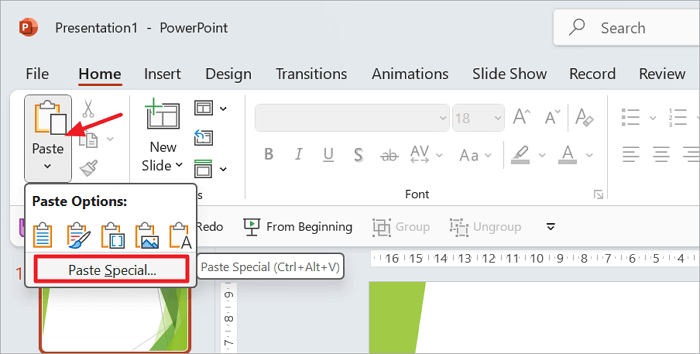
Step 4. Choose one of the following options:
- Paste (Embed): Inserts a static copy of the table. Changes in Excel will not update in PowerPoint.
- Paste Link: Inserts a table linked to Excel. Any changes made in Excel will automatically update in PowerPoint.
Adjust the table size and position on the slide as needed.
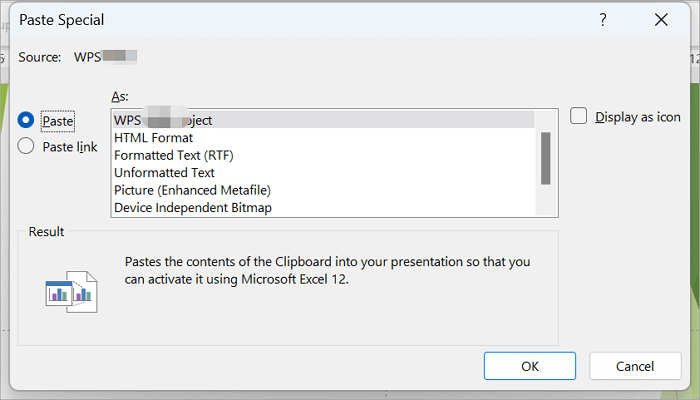
Best Practice for Formatting Tables in PowerPoint
Once your numbers are formatted correctly, it’s important to ensure your table looks professional and readable. And here are some tips that can be useful in PowerPoint table formatting:
- Maintain Consistent Fonts and Alignment – Use the same font size and style across all cells, and align numbers consistently for better readability.
- Use PowerPoint Table Decimal Places Carefully – Ensure numbers have the appropriate number of decimal places to avoid confusion.
- Add Currency Symbols and Commas – Apply currency signs and commas for thousands where needed to enhance clarity.
- Highlight Key Data Subtly – Use bold text or shading for important numbers, but avoid excessive colors.
- Consider Linking Excel Tables for Large Datasets – This preserves formatting and allows easy updates while keeping the PowerPoint currency format intact.
- Preview in Slideshow Mode – Check that formatting, decimal places, and alignment appear correctly on the presentation screen.
Troubleshooting the Problems in PowerPoint Table Formatting
Even with careful formatting, issues can still arise in PowerPoint tables. In the following section, we’ll walk through practical solutions to the most frequent table formatting issues in PowerPoint.
1. Numbers are losing formatting when copying tables
This problem usually occurs because PowerPoint handles table formatting differently from Excel or other programs. When you copy a table, PowerPoint may treat the numbers as plain text, causing currency symbols, commas, or decimal places to disappear.
To fix this, use Paste Special and choose “Keep Source Formatting” when inserting the table. Alternatively, consider embedding or linking an Excel table, which preserves the original number formatting and ensures that your currency symbols, commas, and decimal places remain intact.
2. Currency symbols or commas are not showing properly
If your currency symbols or commas don’t appear as expected in a PowerPoint table, it’s usually because the numbers are treated as plain text or the formatting wasn’t applied correctly. To fix this:
- Select the affected cells.
- Manually add the currency symbols (like $) and commas for thousands, or adjust decimal places as needed.
- For large tables, it’s better to format the numbers in Excel first and then link or embed the table in PowerPoint. This preserves the PowerPoint currency format and ensures consistent display across all slides.
3. Issues with decimal places
Decimal place problems in PowerPoint tables usually occur because PowerPoint treats numbers as plain text rather than numeric values. Unlike Excel, it doesn’t automatically apply or maintain decimal formatting, which can cause inconsistencies or missing decimal digits when copying or editing numbers.
To fix this, you can manually edit the numbers in the affected cells to include the correct number of decimals. For larger tables or frequently updated data, the best approach is to format the decimals in Excel first and then embed or link the table in PowerPoint. This ensures your PowerPoint table decimal places remain consistent and accurate across all slides.
Final Thought
Presenting numbers clearly in PowerPoint tables can greatly enhance your slides’ professionalism and readability. In this guide, we explored PPT Table How to Add Dollar and Comma Sign, including manual formatting, using Excel to apply currency symbols, commas, and decimal places, and linking or embedding Excel tables for large or frequently updated datasets. We also shared best practices and troubleshooting tips for common issues, such as missing decimals or disappearing currency symbols. By following these steps, you can ensure your tables look polished and your data is presented accurately to your audience.






